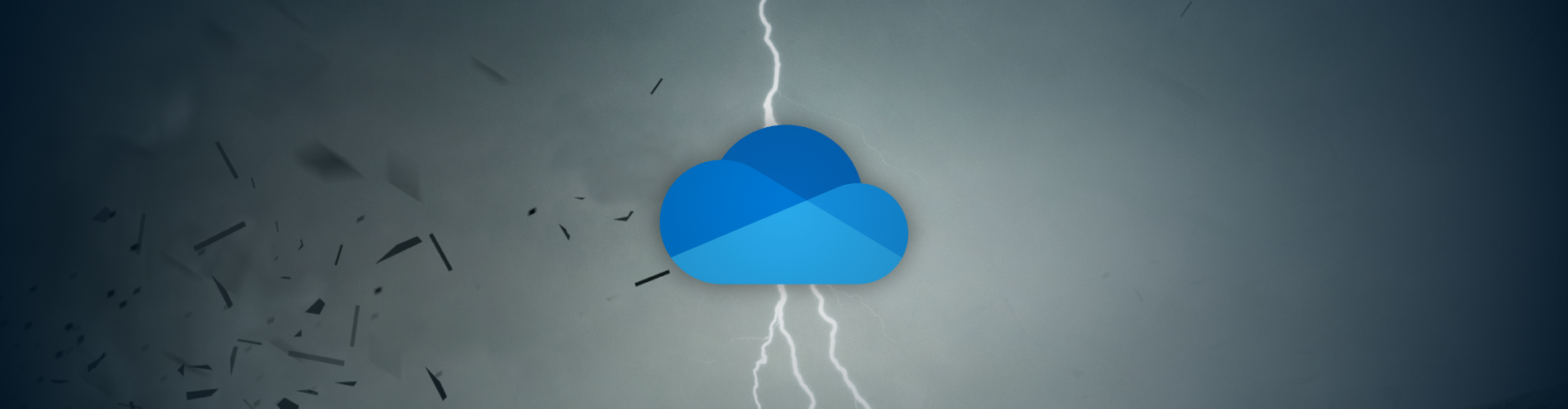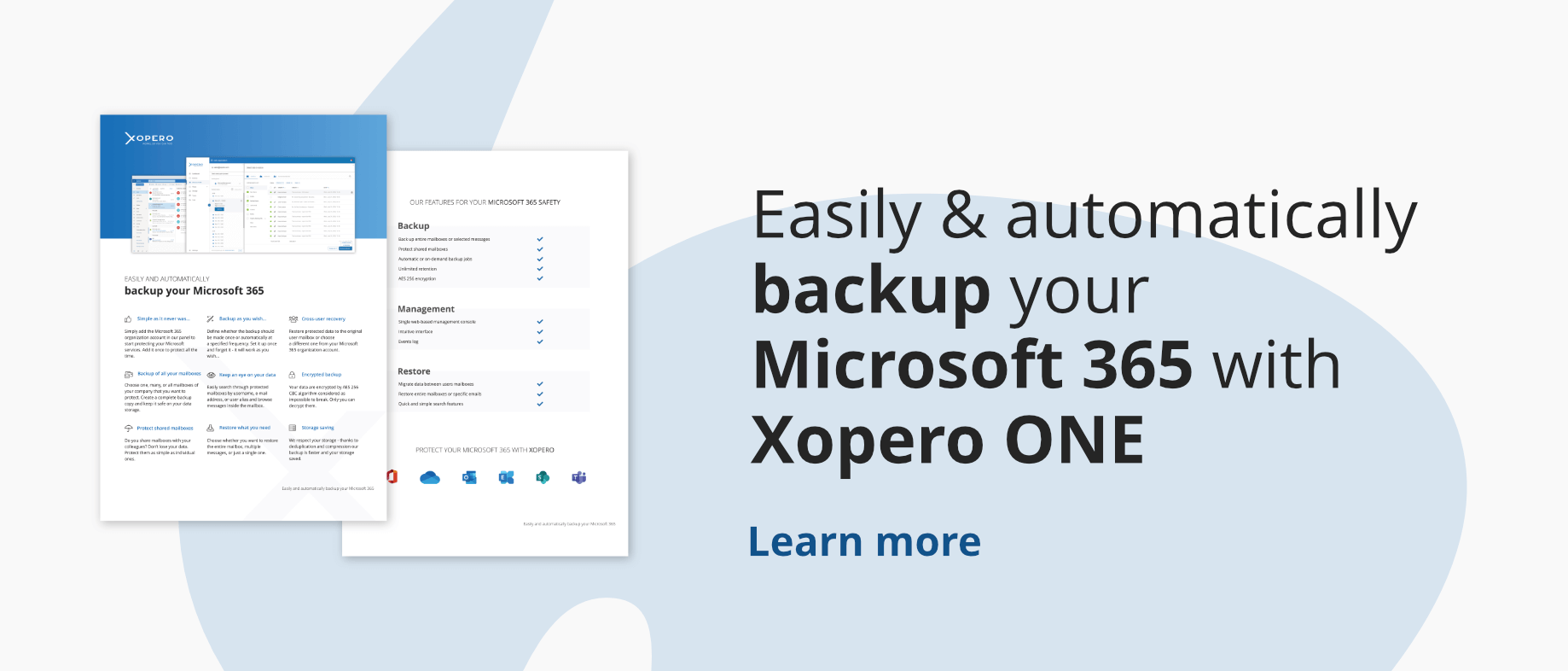Being able to transfer data between users easily, is key in running a successful business. So any program that allows you to do it can give you an advantage. One of such program is OneDrive for Business provided by Microsoft. If it’s so widely used, should you consider backup OneDrive for business? OneDrive for Business is a cloud service allowing your users to store data, synced, and access it from any device they log on to. This service offers great opportunities to improve your teams’ productivity. Allowing users to share files and collaborate on them in real time. But all those pros, unfortunately, can be neglected if someone outside your company gains access to the user account. In this article, we will take a closer look at the risks involved in using OneDrive for business in your company, and how you can increase protection against those risks with a proper third-party solution for OneDrive data protection.
Dangers Involved – why do you need to backup your OneDrive files?
I probably cannot list all of the dangers when it comes to using OneDrive for business, and other cloud storage services. But I’ll try to acknowledge you of those most common that will convince you to protect all your data in the OneDrive folder using some backup tool.
What are the risks of using OneDrive
Device loss
The ability to log on, and use the data stored within OneDrive on any device, provides users with the flexibility of working as and where they want. But it also comes with a cost. That cost is the possibility of losing the device while a user is logged in or the possibility of those mobile devices being stolen. If the lost device came into the possession of someone that is aware of access to business data on that device, it would lead to a data breach, in the best case.
Malicious employees
When employees are not satisfied with how you treat them or are fired, they can hold grudges towards your company and may want to cause some problems. As they have access to business folders inside OneDrive and probably many more services, this can lead to many problems with data being deleted or compromised. You’ll have to control how your users access data inside your organization.
Users’ Credentials being stolen
Hackers are running an ongoing operation that aims to steal users’ credentials. From many malware attacks wanting to gather data from inside, to phishing attacks which count on users not being educated well enough about internet security. If someone with malicious intent happens to acquire access to your company’s OneDrive user business account, it can lead to causing financial losses in your company. Hackers can also store illegal content in compromised OneDrives. By acquiring users’ credentials to your organization’s OneDrive accounts hackers can gain access to all Office 365 apps your company uses, counting Exchange (mailboxes, calendars), Teams or SharePoint.
Cloud storage risk
Storing data in the cloud has many benefits, such as preventing data loss from natural disasters and theft and providing easy access to synced files across multiple devices. However, it’s crucial to consider the security risks associated with cloud storage before moving your data online.
Even with features like OneDrive personal vault and file encryption, your files may still be vulnerable to being accessed by unauthorized users on the internet. It’s important to take necessary precautions to ensure the safety and privacy of your data in the cloud.
Delayed Response
The biggest problem with all data breaches and malicious attacks is that they are noticed a long time after they occur. When we deal with thousands of business files accessed by many users it can be challenging to know when a breach occurred, which means you have less time to deploy adequate security measures. And when it comes to ransomware – you usually realize it once you see a ransom note on your computer. Do you want to have immediate access to your data, and ensure business continuity and data accessibility? A third-party backup solution such as Xopero ONE, including OneDrive Backup, is the answer!
OneDrive security measures provided by Microsoft
OneDrive for Business is a service provided by Microsoft, and Microsoft takes extra steps to ensure that the services it provides are as secure as they can be.
Microsoft protects your data during transit between clients and data centers using a transport layer security (TLS) encryption key. Allowing access only through a more secure connection like HTTPS, rather than HTTP.
When your files are stored in the cloud, they are physically stored in data centers, which are very well protected. The infrastructure is adapted to the continuous operation of network devices and servers – appropriate building and interiors, motion sensors, power generators, uninterruptible power supply (UPS), as well as air conditioning, ensuring the proper temperature, humidity, and cleanliness of the air. Everything is carefully maintained by specialists. Additionally, your data at rest is encrypted using the AES256 encryption algorithm.
When any problem happens with your OneDrive storage that needs to be taken care of by tech support, Microsoft takes steps to ensure that your data is secure during the process. Office 365 maintains a “zero-standing access” policy, which means that engineers do not have access to the service unless it is explicitly granted in response to a specific incident that requires elevation of access. Whenever access is granted it is done under the principle of least privilege: permission granted for a specific request only allows for a minimal set of actions required to service that request.
In addition, you will get alerted if OneDrive detects ransomware or malicious attack. The Windows Defender anti-malware engine scans download filer for content matching an AV signature.
Further security measures provided by Microsoft is related to suspicious activity on your accounts, or administrating files inside OneDrive. OneDrive monitors for and blocks suspicious sign-in attempts. Additionally, Microsoft will send you an email notification if they detect unusual activity, such as an attempt to sign in from a new device or location.
Other security measures you can take to ensure OneDrive is protected
Despite the security Microsoft provides to ensure your critical data on OneDrive and other services is secure, you still need to make sure you educate your users about IT security. There are a few things you can advise your users to do.
Use a strong password
Setting a strong password is a necessity, to ensure your account is secure. Your users should not write passwords down on a piece of paper, this can allow unauthorized users to gain access to their accounts.
Use two-factor authentication
Another way to ensure that logging into your account is setting two-factor authentication (2FA). This helps protect your users’ accounts by requiring them to enter an extra security code whenever they sign in on a device that isn’t trusted. The second factor can be made through a phone call, text message, or app.
In case of when your user loses the ability to log onto their account, or that account has been hacked, you should advise your users to add security information like a phone number, alternate mail address, or a security question and answer – it takes just a few clicks. That way they can verify their identity, and speed up the process of getting access to that account back.
Enable encryption on mobile devices
If your users use the OneDrive mobile app, I recommend that you advise them to enable encryption on their iOS or Android devices. This helps to keep OneDrive files protected if a user’s mobile device is lost, stolen, or someone gains access to it.
Control access privileges
Managing access OneDrive privileges is essential to maintain data safe. It is crucial to grant users only the necessary privileges required to fulfill their roles. In some instances, permissions should be time-limited to perform specific tasks. It is advisable for users to refrain from storing confidential data on OneDrive unless it is absolutely necessary. Administrators should use a standard user account for routine activities like editing documents, sending emails, sharing files, and other daily tasks to minimize potential risks. By controlling access privileges effectively, organizations can enhance data protection and minimize unauthorized access.
Install a third-party backup solution
Consider implementing third-party tools to augment the security measures provided by OneDrive. While The built-in OneDrive security tools offer some level of protection, they may not be sufficient to ensure complete data security and recovery in the event of a disaster or breach. By installing a reliable third-party backup solution, you can enhance data protection and have a safe and efficient means to restore your data when needed.
Backup OneDrive for business data with Xopero ONE
And yet, all those security measures can fail you, when you might need to access data from a month ago, a few months ago, and for example, due to an attack, it’s gone. Losing critical business data or important files due to accidental deletion or a technical problem can be a nightmare for any organization. You might want to add one more layer of protection, to make sure your data is thoroughly protected. That layer is a proper OneDrive backup solution. A backup data ensures that even when something happens to the business folder in OneDrive, you have a copy of that deleted files, ready to be recovered. Here at Xopero Software – restore solution, we can provide you with that layer of protection. Xopero ONE Backup & Recovery for Microsoft 365 (including OneDrive backup) provides:
- Full control over versioning and retention allows you to easily adjust versioning and retention settings according to what you need. Store all versions, define the number of copies, or the time a given copy should be kept to optimize storage space. GFS, FIFO – choose your rotation scheme.
- Multiple recovery options – almost instantly recovery of individual files or entire systems. Both local machine or Microsoft 365 data. Take advantage of Smart Disaster Recovery technologies and granular, cross-user, point-in-time recovery features.
- Cross-user recovery – restore protected data to original location or choose a different one from your Microsoft 365 organization account.
- Keep an eye on your data – easily search through protected multiple accounts by username, email address, and browse files, or messages in that account.
- Military-level encryption – to encrypt your data we use different alterations of the AES algorithm. The time needed to perform a backup will vary depending on whether you chose to encrypt your data using the OFB 128, OFB 256, or CBC 256 version of the AES algorithm.
and many more…