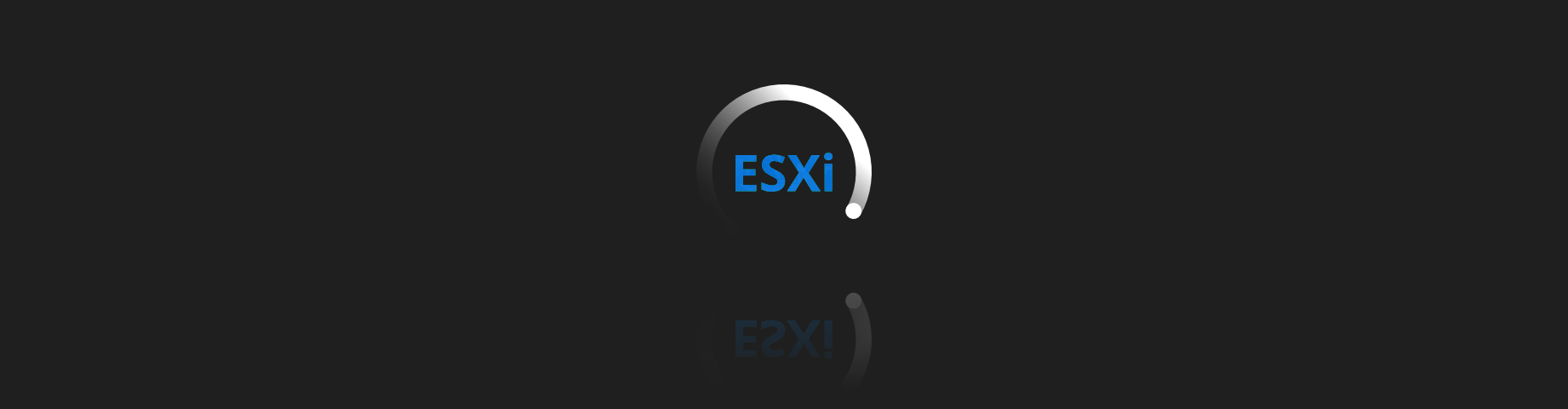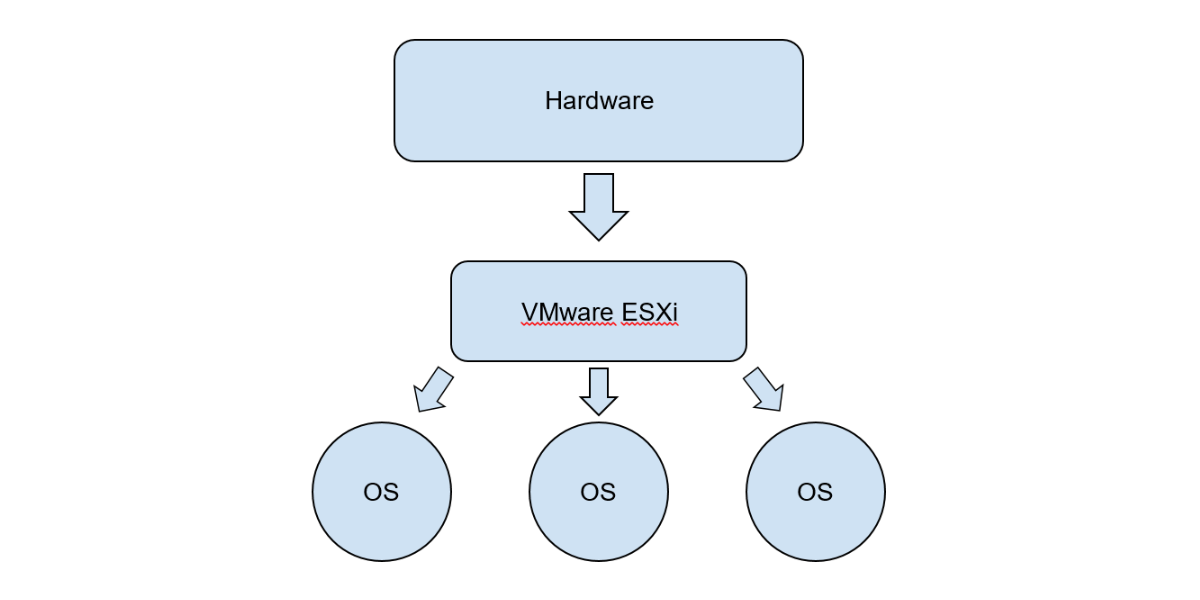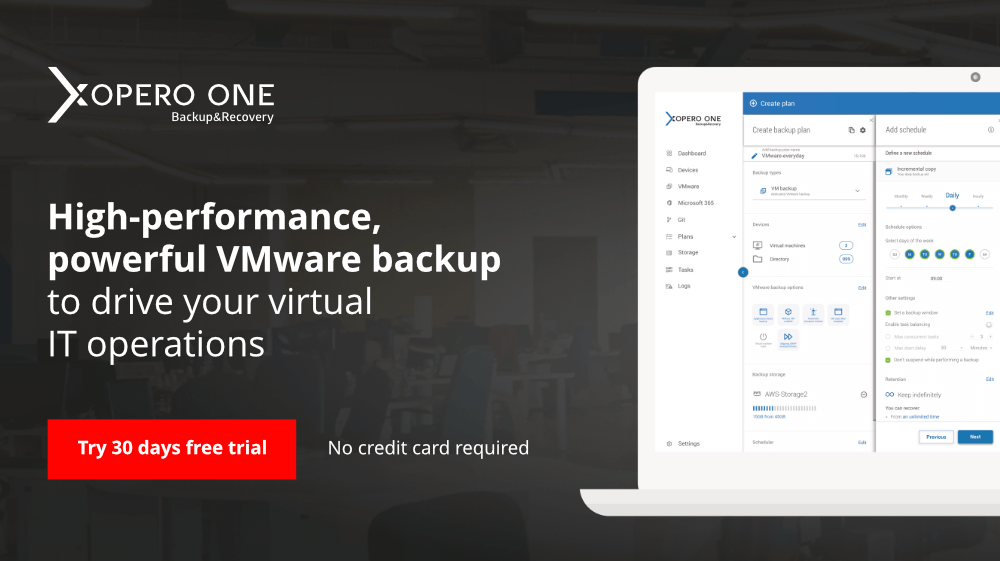Currently, Microsoft has introduced a new service called Windows 365 Cloud PC according to the “as service” approach it promotes. It is, of course, nothing but virtual computers on Microsoft’s servers. Likewise, containers, of which Docker is perhaps the most famous representative, are virtualized elements or entire operating systems. We can also virtualize the entire physical infrastructure, and that’s what VMware ESXi is for.
VMware ESXi
The most important thing is to understand what product we’re dealing with. VMware ESXi is currently the best developed and most popular type 1 hypervisor system on the enterprise market. Figure 1 shows perfectly well that ESXi is a comprehensive virtualization solution located between physical hardware and operating systems. Thanks to this approach, we can virtualize many computers as virtual one on physical servers. Each of these virtual machines can have any operating system, which in practice makes it possible to have both systems from the Microsoft family, but also Linuxes or Unixes on one physical server.
Figure 1. Hardware – VMware ESXi model
VMware ESXi offers excellent opportunities, but it’s a product dedicated to virtualization, and this is what it focuses on. This means that we can virtualize any system and use all the features offered by the VMware product, and there are many of these (however, we will leave these for another entry). Problems arise when we look at the virtual machine backup option that VMware ESXi has.
Backup approach
VMware ESXi doesn’t have any ready-made and built-in backup solution, and this is a welcome situation. VMware has focused on developing its product and its virtualization capabilities, not on backup options. Of course, VMware predicted the fact that users of their product, most of whom are immense data centers, will want to backup their virtual infrastructure. For this reason, not only the entire API is provided that allows the 3rd party application to connect and safely perform, for example, snapshots. We also get an option to connect using SSH or even PowerShell.
Virtual machines clonings
One of the options that VMware ESXi administrators often use is cloning virtual machines. This function creates an exact clone of given machine files and states at the time of its creation. This is very important. It means that next to the cloned machine, there is a new, identical one, and I mean both virtual hardware such as disks, number of RAM, processors, etc., and an exact copy of the data on a virtual disk. This means that we get a 1: 1 clone. In practice, we could use a written script to connect to a VMware server, e.g., via SSH, clone a given machine, and export, for example, to a network resource. However, this approach is advised against by VMware for several reasons. First of all, cloning puts a heavy load on not only the VMware server but also the virtual machine itself, so much so that the virtual machine may shut down, or even the operating system inside may crash. It is also worth mentioning that when cloning, all snapshots are consolidated, and we get a virtual machine without any snapshots. This is why this process is so taxing on the server. The length of time such a cloning process takes place is also highly dependent on the amount and how long a given snapshot exists. Cloning can take tens of seconds or, in extreme cases, tens of hours
Virtual machines templates
One of the options that give us a possibility similar to backup is the function of creating templates from virtual machines. As with cloning, VMware ESXi performs a 1:1 copy of the virtual machine. The copy is then converted into a so-called template. Templates cannot function like, for example, a cloned machine by itself. As the name suggests, they are intended for mass deployment. A cloned machine is a working independent 1: 1 copy of that machine. The template, on the other hand, is a 1: 1 machine prepared for mass duplication. It is one file, so theoretically, you can export such a template, but this is where the problems begin. Templates are quite dependent on the platform on which they were made. It may turn out that such a template transferred to a different version of VMware ESXi will not work.
Virtual machines exporting and converting
VMware also allows us to export the machine to, for example, the OVF format. This works like creating a template, which is then purged of unnecessary metadata and exported to VMware ESXi. Here is where also there may be problems with compatibility. Importing to a different version can be problematic. VMware also provides its external virtual machine conversion tool, but this method cannot be called a backup either.
Virtual machines snapshots
Many people mistakenly assume that the snapshot mechanism is equivalent to backups. Still, we have already presented in our blog and proved the thesis that such an approach is wrong. However, if we were to include a snapshot of a given machine as a backup, we must know that such a snapshot is stored in the virtual machine folder. Without the machine’s files, such as a virtual disk, we cannot use such a snapshot to restore it. Simplifying the whole process for this entry, you can say that a snapshot is a checkpoint with the machine’s state when the snapshot is made and files containing real-time changes of such a machine from that point. However, it should be noted that virtually all solutions that were created for the purpose of backup virtual machines in VMware-based environments use the snapshot technology
3rd party backup solutions
The best approach to VMware ESXi virtual machines backup is to use third-party companies. Connection with VMware ESXi is also possible through the API prepared by the company. This, in turn, allows you to perform the snapshot operation for the virtual machine. The next step is to export such a snapshot and convert it to a safe backup outside of VMware. Over the last 20 years, many companies have presented their solutions for this approach, but Xopero decided to build a comprehensive, intuitive and reliable solution. Thanks to Xopero, backup of virtual machines in the VMware environment is automatic and safe. It is also worth mentioning that Xopero makes sure that the entire process runs quickly and efficiently.
Summarizing
In conclusion, reach for the Xopero solution and do not be afraid of the security of your virtual server farm anymore. This is true, and I think that after this article, you should agree that the best way to backup virtual machines in VMware ESXi is to use 3rd party applications.