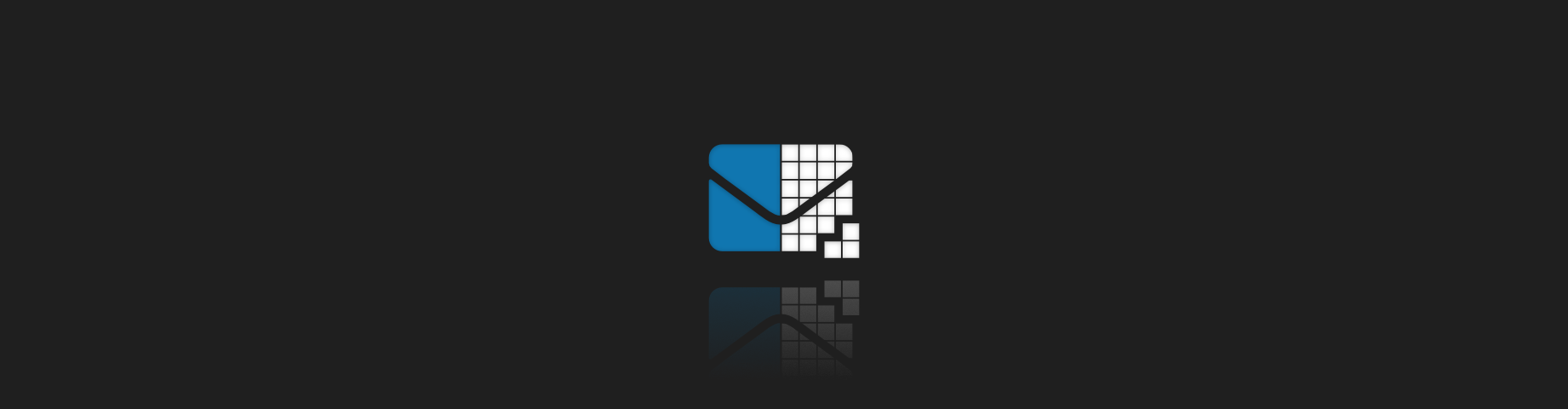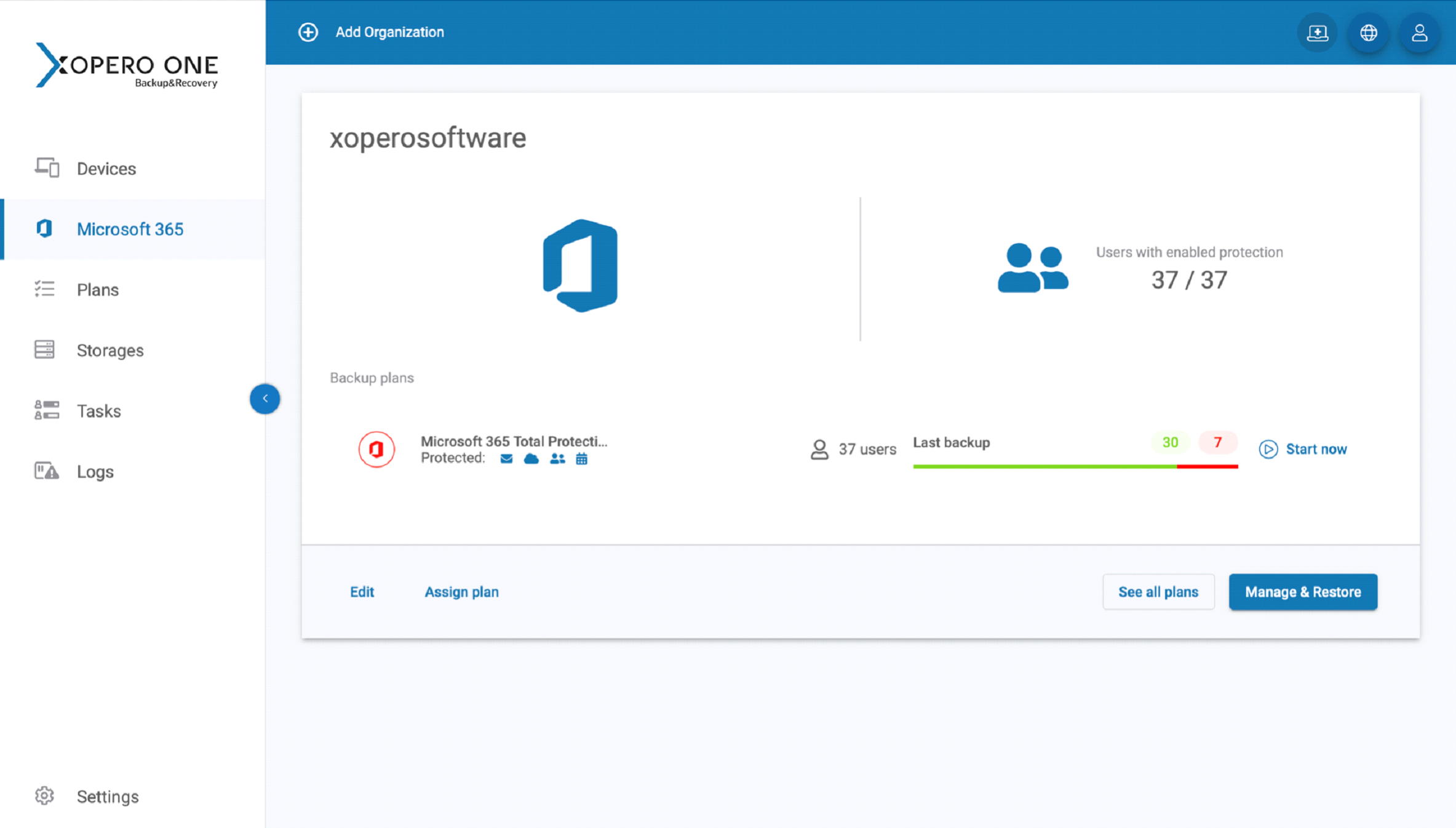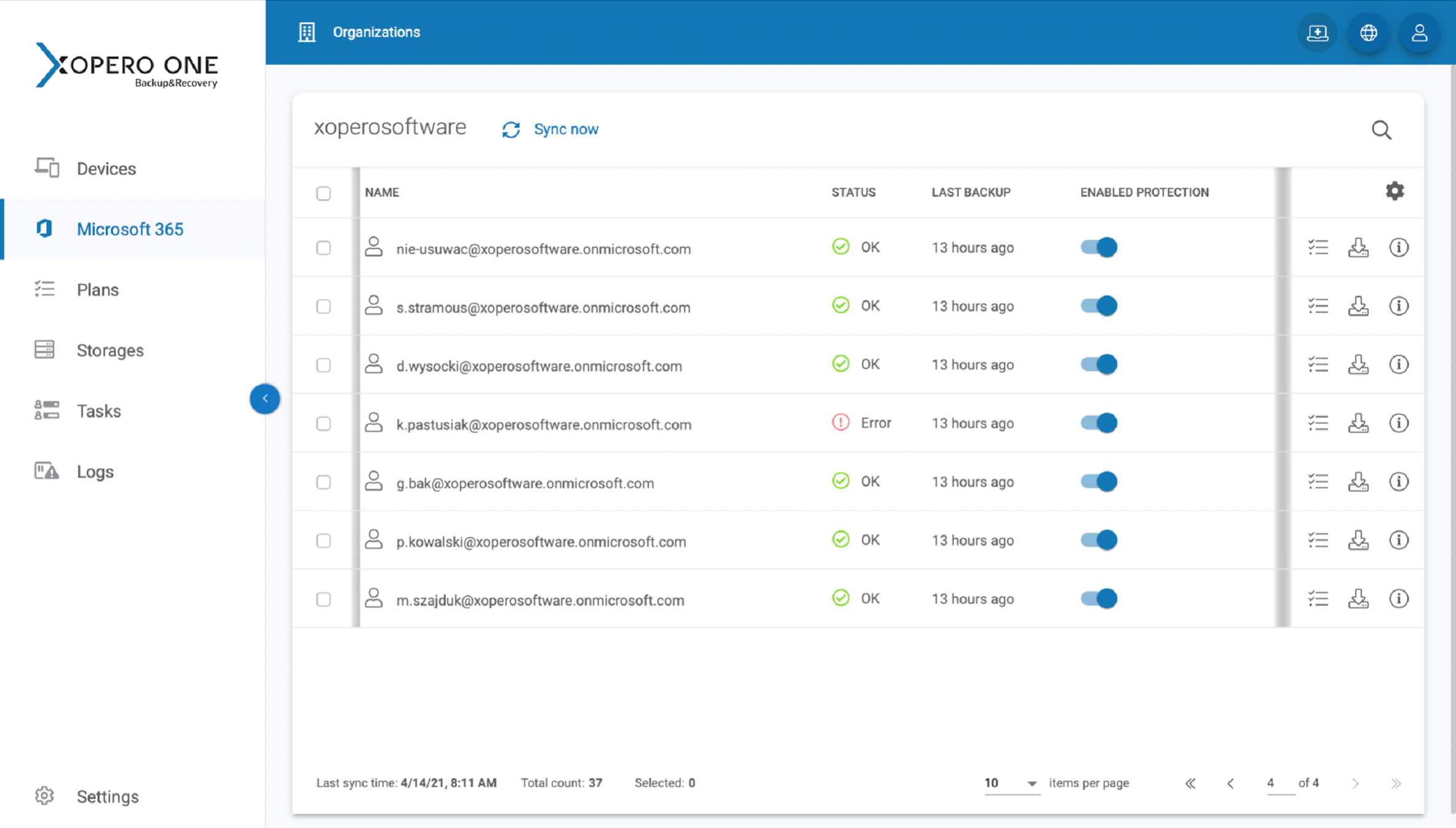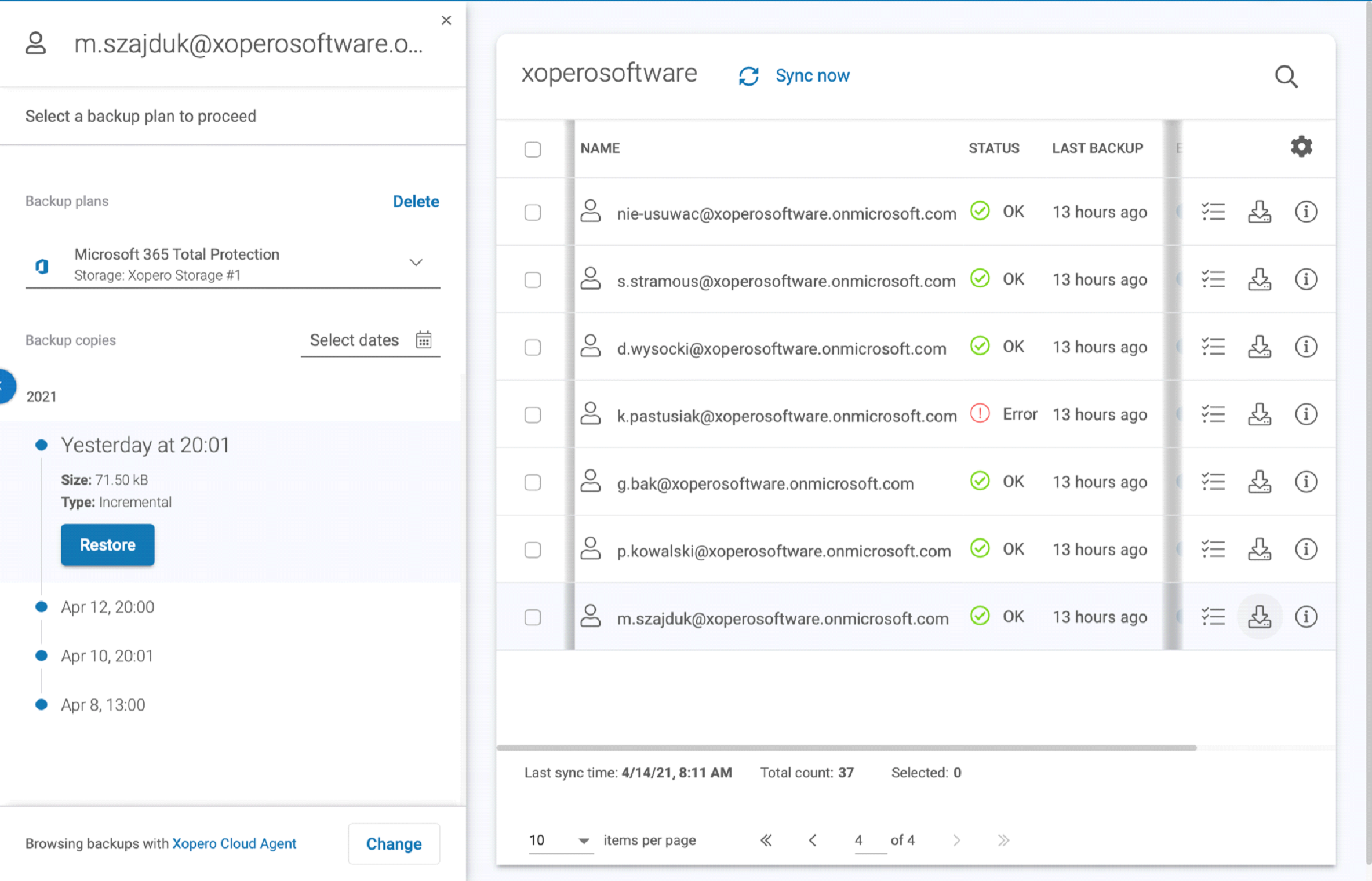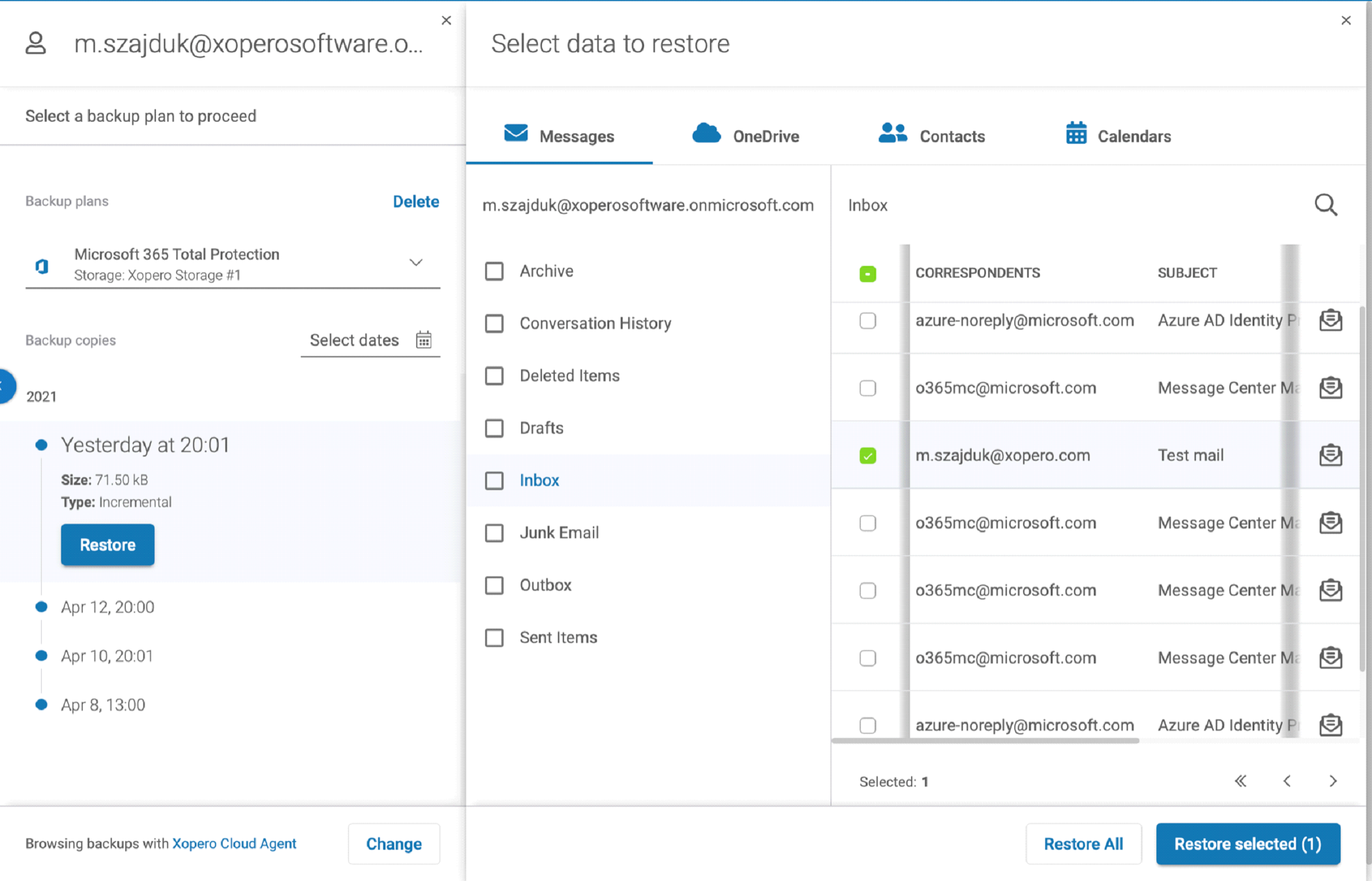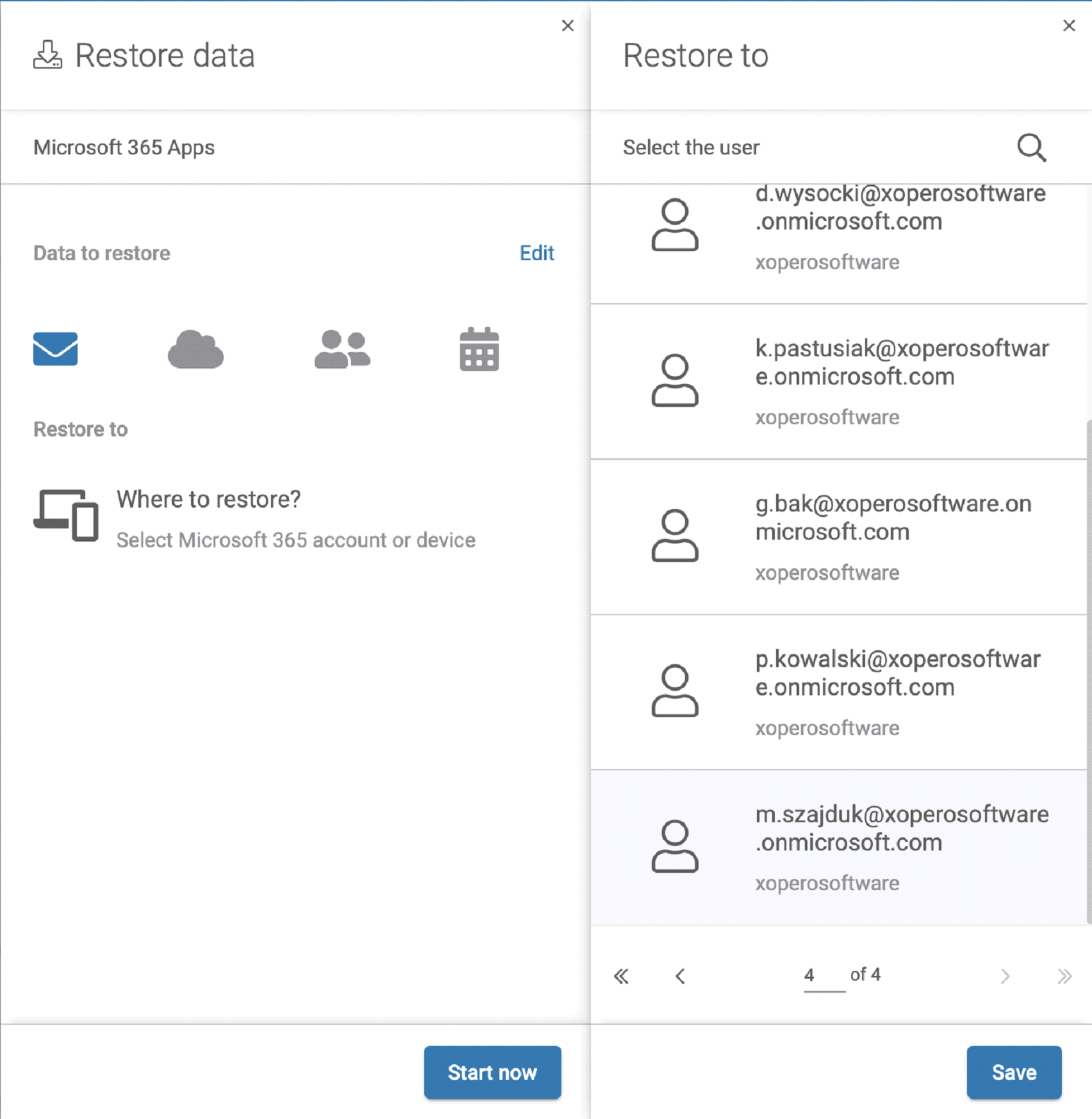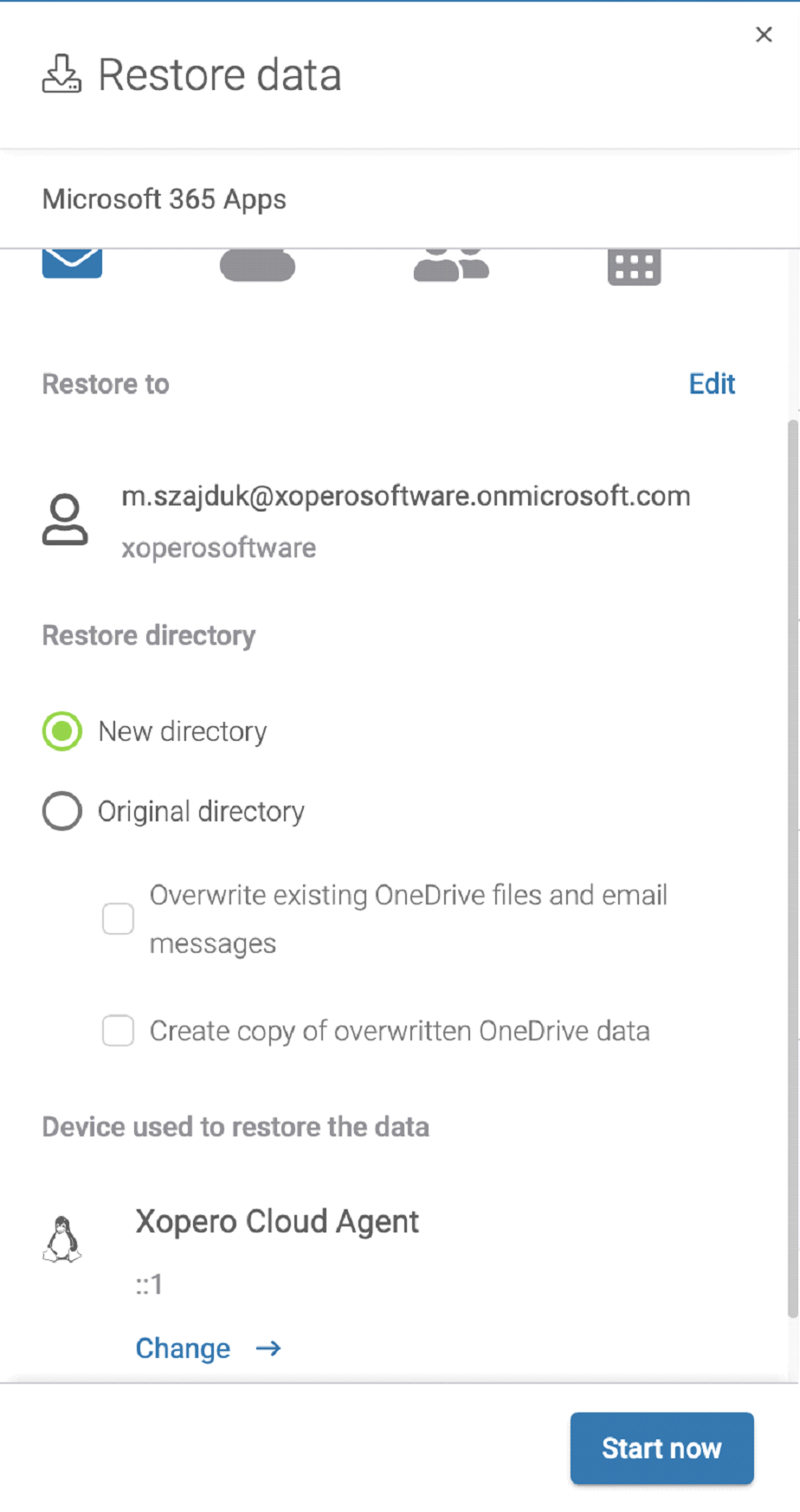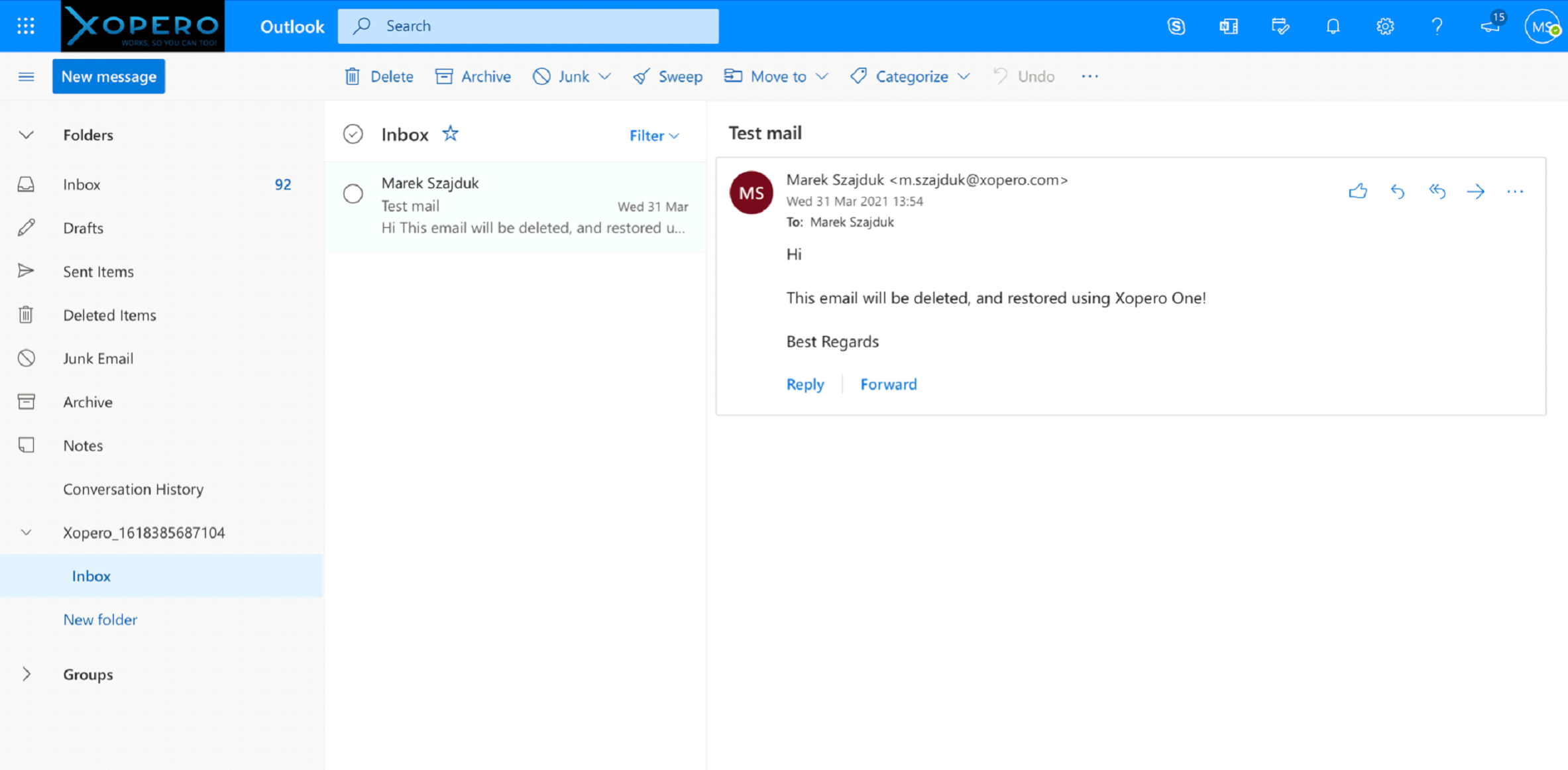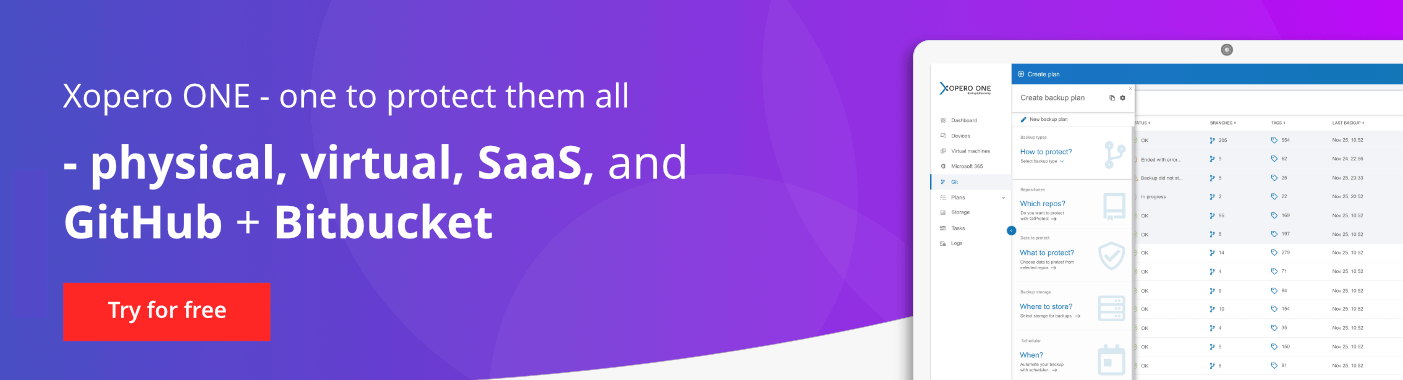While working in the office environment there is a need for employees to communicate with each other, and the most common way to communicate is via email. When users want to send each other important information via email it’s stored in their mailboxes, but there is always a possibility that an email gets lost, or gets deleted. But if you have a proper backup of your Office 365 emails that Xopero Software provides, you will have no problem if you want to recover deleted emails in Office 365. In this article, we will take a look at how to do it with Xopero ONE
How to recover deleted Office 365 emails with Xopero ONE
The first thing to remember is that in order to recover an email, you need to have performed a backup with Xopero ONE. Check one of our older posts to learn how to set up your first Microsoft 365 exchange backup with Xopero ONE.
To recover an item from a mailbox that has been deleted, go to the Microsoft 365 dashboard in your Xopero ONE app. You can find it on the left menu panel.
Here you will see the view of your Microsoft 365 organization. This dashboard allows you to check the amount of users with enabled protection, backup plans that are assigned to that organization, and how the last backup went – how many backups were successful, and how many weren’t. As you can see in the picture below several backups were performed incorrectly.
Our sample organization has been assigned a Microsoft 365 Total Protection backup plan, which means that all users Mailboxes, Calendars, Contacts, and OneDrive files have been backed up. In this case, we will be recovering an email for one of our users.
To do that, on the bottom right side of the organization panel click Manage & Restore. You will be presented with a list of users in your Microsoft 365 organization.
To restore an item, click the Restore button, on the right side of the user’s name.
You will be taken to the panel, where you will see all the performed backups for that user. Choose the preferred copy, from which you want to recover deleted emails.
When you have chosen from which copy you want to recover emails, click Restore.
You will be taken to the panel, where you can manage what data you want to restore. In our case it will be one email that got deleted by accident. To do that, we just need to check a box beside the email we want to recover. Then click Restore selected.
But if you want to recover whole folders or even a whole mailbox you can obviously do that. To recover a full folder just click the checkbox beside the name of the folder. And if you want to recover the whole mailbox, on the bottom of the panel click Restore All.
The next step is to choose where you want to restore emails to. You can choose to restore emails to the connected device, or to Microsoft 365 mailbox. You can choose to restore selected emails to any user in your Microsoft 365 organization.
When you select the user you want to restore the items to, click Save.
Then you can choose where you want the restored email placed after restoration. You can choose to recover it to the new directory, or already existing directories. In our case we will restore it to the new directory.
Then click Start now.
There will be information displayed that the recovery process has started.
Now let’s go to Outlook Online to check if the email have been restored.
Xopero ONE created a new directory in the mailbox, as it was orchestrated, and in that directory is our recovered email.
Conclusion
Now you know how to restore deleted emails in Office 365 with Xopero One. As you can see, it’s simple and intuitive. It’s flexible in its way of recovering not only emails, but also Contacts, Calendars, or OneDrive files.
Xopero ONE – backup solution for Office 365 include:
- Unlimited retention – Store your data as long as you need and take advantage of multiple backup rotation schemes – FIFO, Grandfather-Father-Son, Forever Incremental – choose yours.
- Central, user-friendly management #1 – very simple, the most intuitive central management web console. Thanks to the most user-friendly interface, setting up efficient backup and recovering data are easy!
- Granular recovery – fast, and point-in-time recovery of all or only selected types of data – folders, mailboxes, documents, or even particular emails.
- Military-level encryption: to encrypt your data we use different alterations of the AES algorithm. The time needed to perform a backup will vary depending on whether you chose to encrypt your data using the OFB 128, OFB 256, or CBC 256 version of the AES algorithm.
- and many more… Check for yourself – start free 30 days trial!