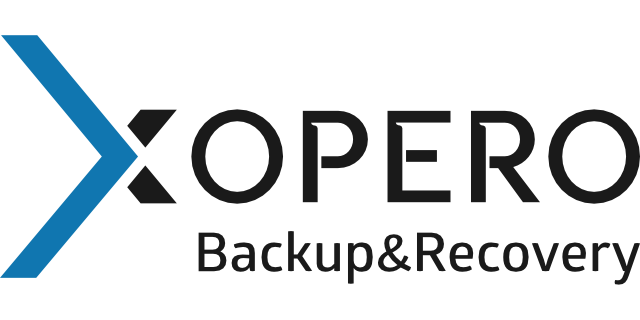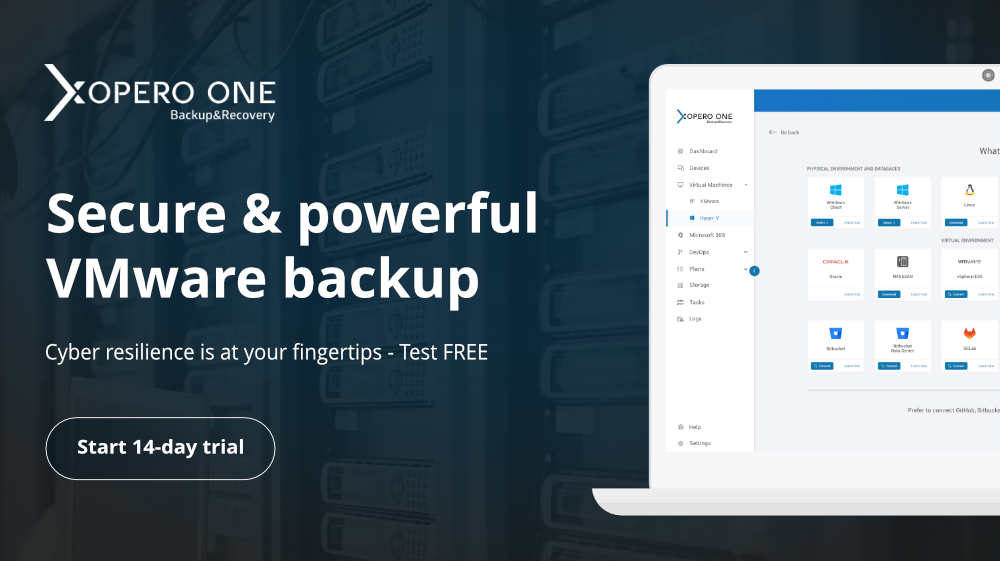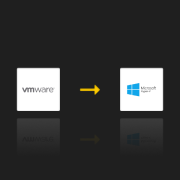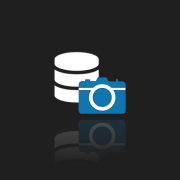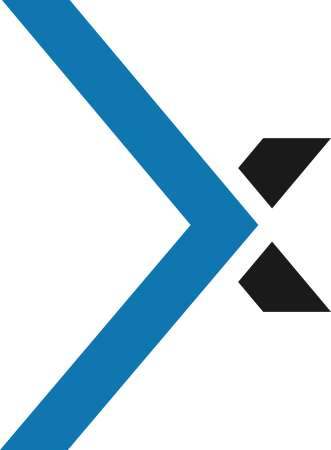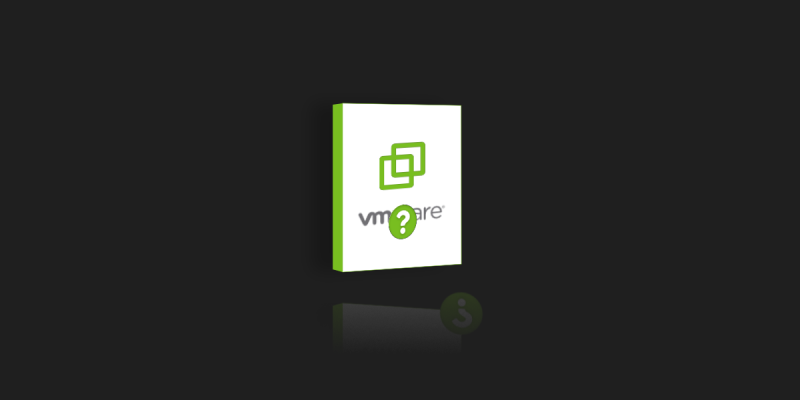
VMware – which product to choose?
VMware is a company that owes its success to its virtualization products. Currently, the company’s portfolio includes solutions aimed at infrastructure virtualization, clouding, cybersecurity, disaster recovery, and much much more. In addition, speaking only about the Hyper-Converged Infrastructure department, we must bear in mind that VMware provides several different solutions. The question is obvious, which is the product for me?
VMware – something good for everyone
As a company that has been involved in the virtualization of IT infrastructure for 20 years, VMware had a lot of time to develop its portfolio so that each client could choose something for himself. On the other hand, since VMware had become the dominant virtualization solution for corporations, it had an adequate budget to develop and explore new markets. This approach is most appropriate for companies that focus not only to exist on the market but companies that shape and direct the course in which the IT world will follow. This meant that VMware, as a company, currently has such a wide spectrum of solutions, and of course, it also left the client a little bit confused at first. There may be times when he will need help with what the product is for him. For the purposes of our post, we mainly deal with VMware virtualization solutions.
VMware Workstation Player, Pro or Fusion?
The first products we should deal with are Workstation Player and Workstation Pro. Both products in version 16 are designed to easily and quickly virtualize virtual machines with different operating systems. It’s a product delivered as an application installed on computers with an operating system from the Windows or Linux family. Workstation Player is a completely free application and free to download from the VMware website. The difference between the Player and Pro versions is the possibilities they give the user.
| Description | Workstation Player | Workstation Pro |
| Create Virtual Machine | Yes | Yes |
| Mass Deployment | Yes | Yes |
| File Sharing | Yes | Yes |
| Convert PC into a virtual machine | Yes | Yes |
| DX11 and OpenGL 4.1 support | Yes | Yes |
| USB 3.1 Device support | Yes | Yes |
| UEFI Boot Support | Yes | Yes |
| Connect to vSphere 7.0 | Yes | Yes |
| Container support (Kubernetes) | Yes | Yes |
| UEFI Secure Boot Support | No | Yes |
| Snapshots | No | Yes |
| Virtual Network Customization (NAT, rename) | No | Yes |
| Virtual Network Simulation (Packet Loss, Latency) | No | Yes |
| Create Full Clones | No | Yes |
| Encrypt VMs | No | Yes |
Table 1. Most important functions available in VMware Workstation 16
Table 1 shows us the availability of the most important functions in the selected version. We can notice that the free Workstation Player already offers a number of functions that will satisfy every user in most cases. It should also be mentioned that both versions of the Workstation virtualizer support Hyper-V virtual machines. This was achieved thanks to the collaboration of both VMware and Microsoft. Of course, if we are advanced users or we need functions such as snapshot or cloning, then Workstation Pro will be our choice. VMware also provides a solution for Apple-signed computers, i.e., MACs. VMware Fusion Pro and Fusion Player have virtually the same feature set and the same differences as the representatives of VMware Workstation.
VMware Hyperconverged Infrastructure
HCI, or Hyperconverged Infrastructure, is a unified system that reflects a traditional data center. The most important feature is virtualizing all elements, i.e., storage, compute, and networks. In practice, this means that we can create our own private or hybrid cloud, which will be able to scale as needed. The most important feature is virtualizing all elements, i.e., storage, compute, and networks. Of course, VMware enables vSphere to connect with the most popular cloud providers to create a hybrid cloud confidently.
VMware ESXi
VMware ESXi is a product that is intended for bare-metal virtualization, and it gets the job done without any problems. This means that it is representative of the type 1 hypervisor. So if we have one server and we never plan to have more servers, ESXi will be an excellent choice. In my career, I was forced to move a physical Novell NetWare 4.11 server to a virtual environment based on VMware solutions. I must admit that for such specific tasks having one server somewhere “on the side” on which we can put older versions of VMware ESXi to convert a physical machine to a virtual one is also beneficial. Sometimes it may turn out that we cannot transfer ancient systems directly to the latest solutions. VMware ESXi provides UI in the form of a web interface for managing virtual machines and ESXi itself.
vSphere
If we have more than one server and we want to virtualize our infrastructure, we should choose vSphere. It is a comprehensive platform for creating your own cloud, including VMware ESXi, server vCenter, vSphere client in HTML5, etc. We have already described VMware ESXi above, and we know it will be something like a framework or the lowest layer for vSphere, also called type 1 hypervisor. After installing two or more ESXi on physical servers, we move on to the second most important vSphere component, i.e., vCenter server installation. It is the server that manages all the ESXi which are connected to it. In the past, VMware provided the option to choose between installing on Windows, Linux, and an import-ready vCenter Server Appliance virtual machine based on preconfigured SUSE Linux. As of version 7, only the SUSE Linux-based option is available. vCenter also serves as an API through and thanks to which we can manage our server farm with ESXi, be it via vSphere, or thanks to PowerShell, etc. VMware has provided the following licensing options for vSphere:
- vSphere Essential kit – Total solution for small businesses up to 3 hosts. Each host can have a maximum of 2 physical CPUs. VMware support is optional and works on a per-incident basis.
- vSphere Essential Plus kit – This is extended with features such as vMotion, vSphere HA, and vSphere replication essential version. Support is also optional, but here we have the option to purchase a support and subscription contract (SnS), which includes all the help from VMware. The number of maximum hosts and processors per host does not change.
- vSphere Standard – One license for one CPU up to 32 cores per CPU is available. This means that we can only have one physical processor per license. If we have one physical CPU, but it has more than 32 cores per CPU, then we also need a second license. The same is true if our server has more than one processor.
- vSphere Enterprise Plus – A license with access to all features that VMware provides with vSphere. Licenses are also sold per physical CPU with up to 32 cores. The principle of counting how many licenses are required is the same as for vSphere Standard.
Table 2 lists the most important functionalities in each license. It’s worth noting that the High Availability feature is not available in vSphere Essentials. After purchasing a license, we receive a code consisting of 25 characters, with which we activate our product.
| Features | vSphere Essentials | vSphere Essentials Plus | vSphere Standard | vSphere Enterprise Plus |
| vSphere Hypervisor | Yes | Yes | Yes | Yes |
| vSphere vMotion | Yes | Yes | Yes | |
| APIs for storage awareness | Yes | Yes | ||
| vSphere High Availability (HA) | Yes | Yes | Yes | |
| vSphere Storage vMotion | Yes | Yes | ||
| vSphere Fault Tolerance | No | No | 2-vCPU | 8-vCPU |
| VMware vShield Endpoint | Yes | Yes | Yes | |
| vSphere Replication | Yes | Yes | Yes | |
| TPM 2.0 support and virtual TPM | Yes | Yes | ||
| VM encryption | Yes | |||
| vSphere Distributed Switch | Yes | |||
| Proactive HA | Yes |
Table 2. Comparison of the most important functions according to the type of VMware license.
Summarizing – which VMware product to choose
The truth is that in recent years, many manufacturers have tied their licenses to the number of physical cores quite tightly, and we are not able to get away from it. The choice of the so-called best license does not exist, but I hope this post will help you with your choice. If you know your infrastructure and know what plans you have for it, the choice after reading this post will be straightforward. Happy virtualizing!
Frequently Asked Questions
- Who is VMware’s biggest competitor?
Citrix and Hyper-V are the biggest VMware competitors. - What are the disadvantages of VMware?
The main VMware disadvantage is rising cost. - What is the best alternative to VMware?
There is no best alternative to VMware, as each provider has its own advantages and disadvantages, and it is up to the user to decide what is most important to him. Certainly vendors such as Citrix, Microsoft, Proxmox, Nutanix, Red Hat and Oracle are worth considering.