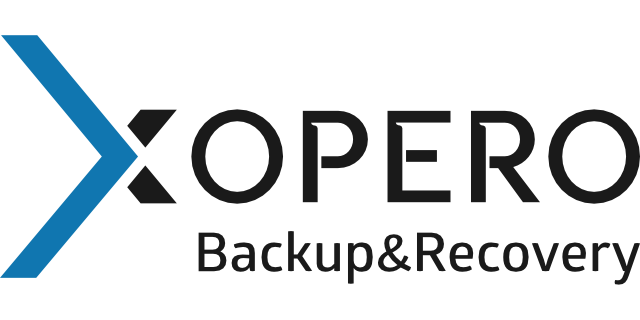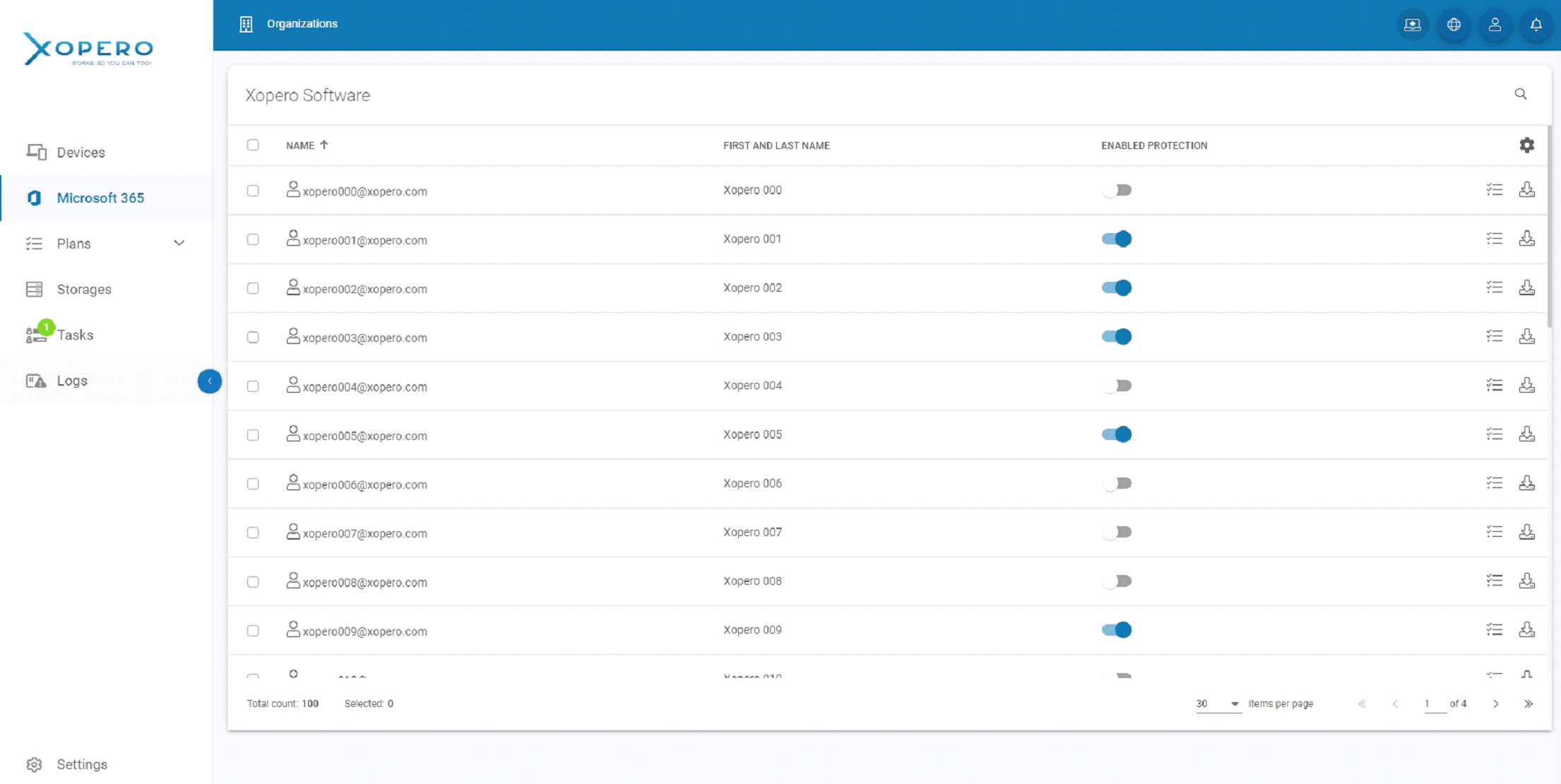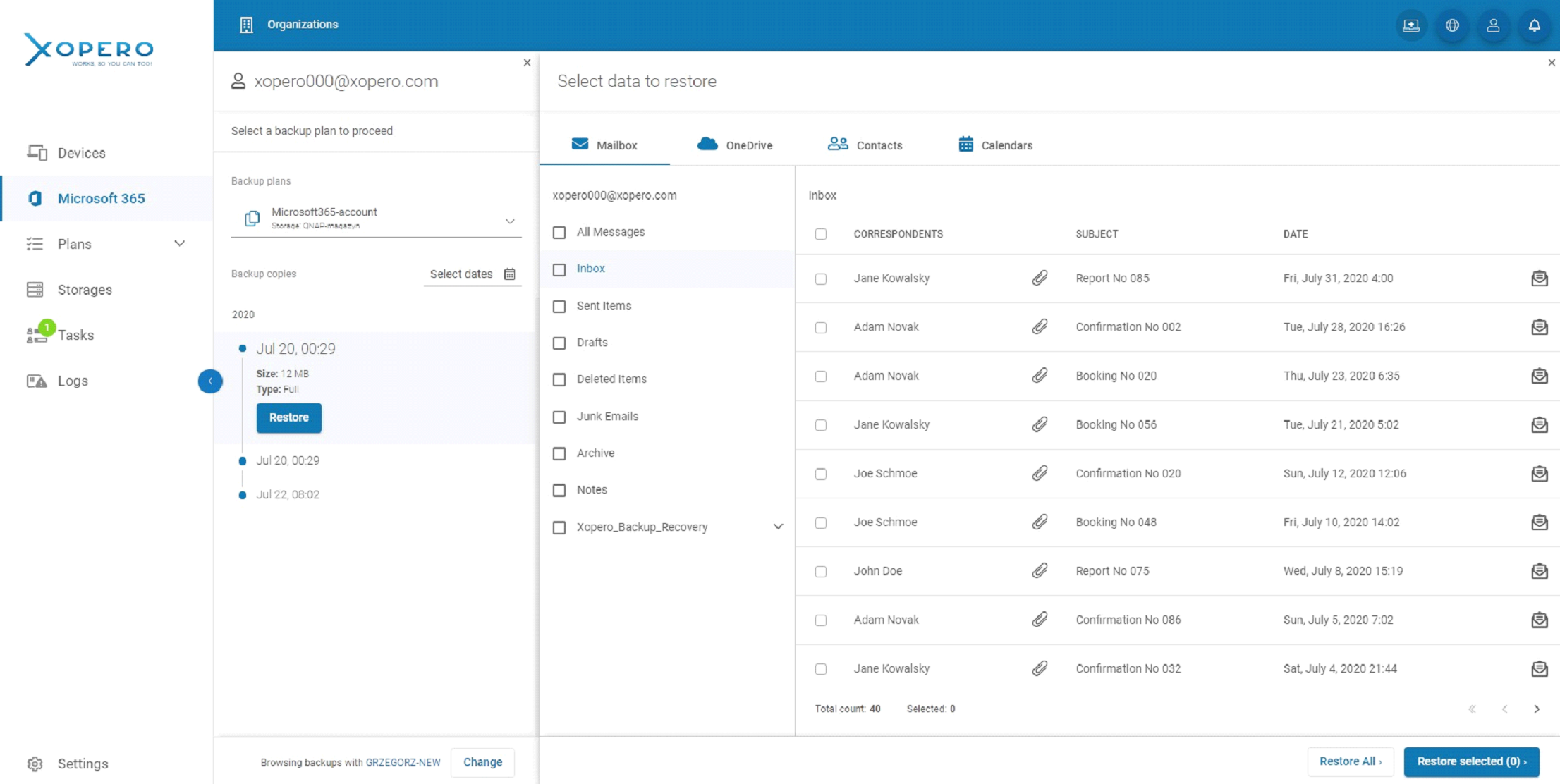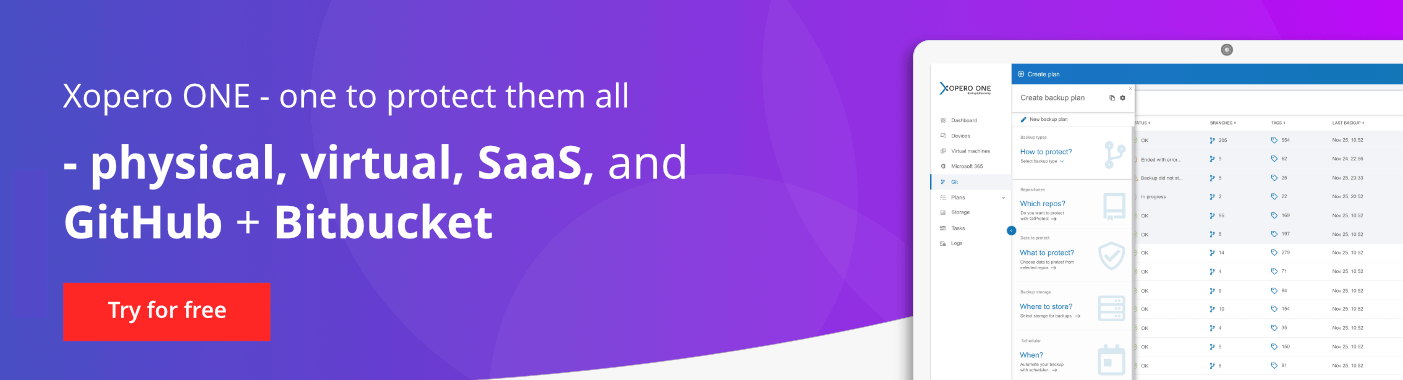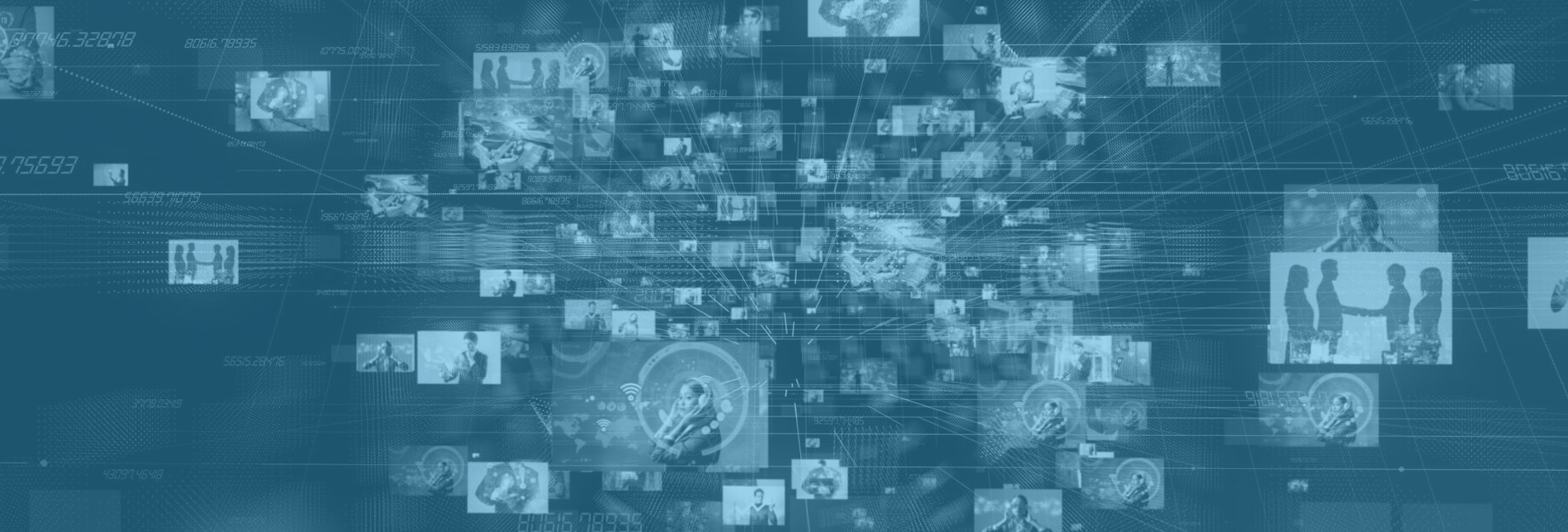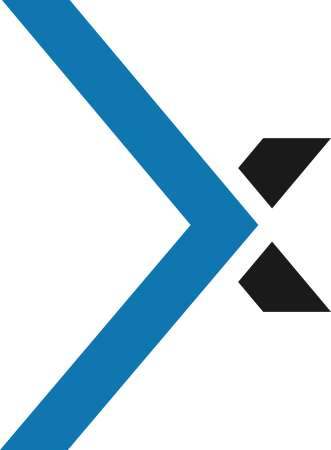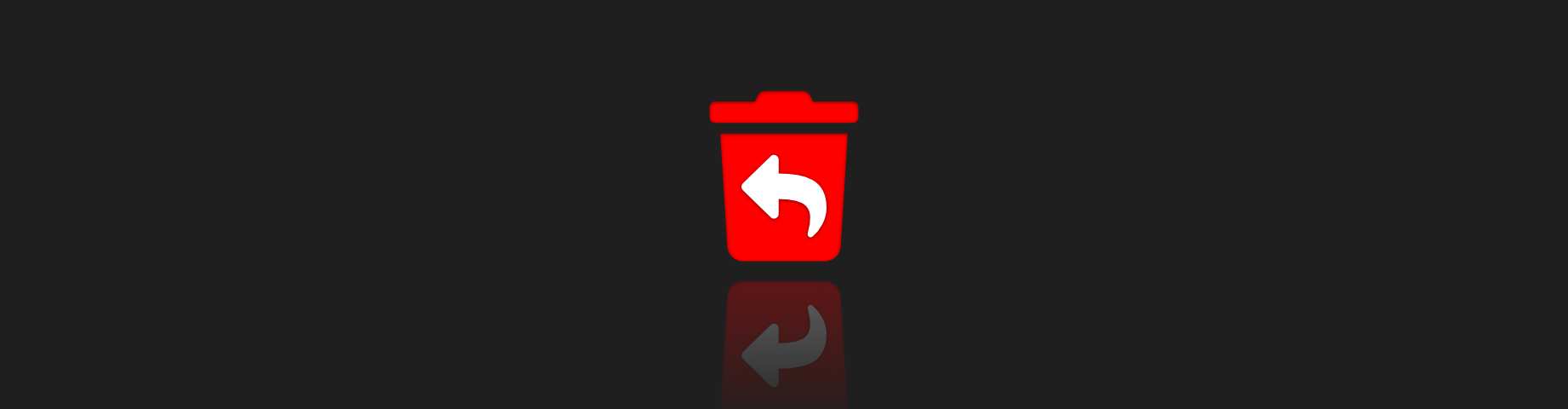
How to recover deleted emails in Microsoft 365 with Xopero ONE
We live in a world of information and a lot of them circle in our emails. If you are a Microsoft 365 administrator, it’s only a matter of time before you are tasked with restoring deleted emails or other mailbox items.
Although Microsoft provides you with some basic protection, you should additionally protect your emails by yourself. Email correspondence is an essential aspect of business operations, but an email message can be accidentally deleted. What else does put your Exchange data in danger? Cyberattack and losing email credentials as well as intentional deletion made by former employees.
In this article, we will look closer at what recovery options are provided by Microsoft, and how easily you can recover your email when you have Microsoft Office 365 backup solution.
What happens after you delete an email in Microsoft Exchange
Your users’ mailboxes are probably filled with emails, and there are few things that can happen to them. It’s good to know where they can go after accidental, or intentional deletion.
Let’s start with a simpler case. When your user deletes a mailbox item, this item goes to the Recoverable Items folder. This type of deletion is referred to as soft deletion. It’s possible for you to recover that item without much trouble. But soft-deleted items don’t stay in that folder forever. By default, the retention period set for any mailbox is only 14 days. This time can be changed in the Exchange Admin Center so that items are kept in this state for up to 30 days. Items in the soft-delete state can be recovered or purged, before the retention period ends. And when this period ends items are automatically purged.
When deleted items are purged from the Recoverable Items they enter the hard-delete state. They are placed in a Recoverable Items subfolder. Regular users cannot access that folder. You will need Exchange Online Admin permissions to access it. And as an Exchange Administrator, you still can recover that item, before the retention period expires.
Recovery of deleted items is only possible if the mailbox has a Single Item Recovery option enabled, in Exchange Online, this is enabled by default and can be set during the creation of the mailbox.
How to recover deleted items in Exchange Online Admin Center
I’ve said it is possible to recover deleted items with tools that Microsoft provides. Let’s see how you can do it in Exchange Online.
To recover deleted items, first, you need to log in to Exchange Online Admin Center. On the left bar choose Recipients -> Mailboxes. The list of all users inside your organization using Office 365 will be displayed. Choose the mailbox of a user you want to recover an item from. Then click Recover Deleted Items.
In the next window, you will see all the items you can recover. Use filters to search the one or ones, you want to recover. The filters help you to specify what you are looking for, where you are looking for (e.g. in which folder to search). After you choose what items you want to recover, click on Recover Deleted Items.
And you are done! Simple isn’t it? This is the way to recover deleted items using Exchange Online Admin Center, but there is one very important thing to remember. You can recover deleted items this way only up to 60 days after deletion. It’s due to the maximum retention period set for Exchange Online.
How to recover deleted items in Exchange Online using Xopero ONE
What if you want to recover a deleted item which deletion occurred 6 months ago, a year ago? If you want that ability you need to be protected with a proper backup, allowing you to set retention periods longer than those set by Microsoft.
With Xopero Solution you can easily recover deleted items from Exchange Online – anytime, from any point in time to any account or device.
The first step is to go to the Microsoft tab, where you can view your Office 365 organization, then go to your users list. There you can choose which user account you want to recover data from.
After clicking the recovery button, you will be transferred to a window, where information about a backup plan assigned to that account will show up. From there you choose from what version of a copy you want to recover. It all depends on what plan you assigned to that user.
You can choose whether you want to recover all data or pick the items you want to recover by yourself thanks to granular recovery. In the second option, picked items will be lightened up.
The last thing you need to do is to choose a location where the items will be recovered. It can be an original mailbox, another Office 365 mailbox, or you can recover an item locally on any device.
Click Recover, and you are done! All chosen files are recovered to the location you picked. And you are sure your users can work flawlessly.
As you can see, recovering deleted items using the Xopero ONE Backup & Recovery solution is easy, as is protecting not only Exchange Online but all your Office 365 data.
Xopero ONE provides you with:
- Physical environment and SaaS backup: protect your Windows, Linux, or macOS-based devices (endpoints and servers) or take advantage of the most intuitive Microsoft 365 backup (former Office 365 backup).
- File or image backup: schedule automatic file-level or image-level backups (full, incremental, differential) whether you need to protect chosen data or the entire system. Don’t know which to choose? Check our article about file backup and image backup pros and cons.
- On-premise or cloud storage: local, SMB, NAS, AWS, Azure, or all – use your local or/and cloud storage, safe money, and do not invest in additional IT infrastructure.
- Flexible Versioning and retention allow you to easily adjust versioning and retention settings according to what you need. Store all versions, define the number of copies, or the time a given copy should be kept to optimize storage capacity. GFS. Forever Incremental, FIFO – choose your rotation scheme.
- Military-level encryption: to encrypt your data we use different alterations of the AES algorithm. The time needed to perform a backup will vary depending on whether you chose to encrypt your data using OFB 128, OFB 256, or CBC 256 version of the AES algorithm. The last one of those being considered, to this day, unbreakable.
- Multiple recovery options – almost instantly recovery of chosen files or entire systems. Both physical machines or Microsoft 365 data. Take advantage of Smart Disaster Recovery technologies and granular, cross-user, point-in-time recovery features.
and much more…