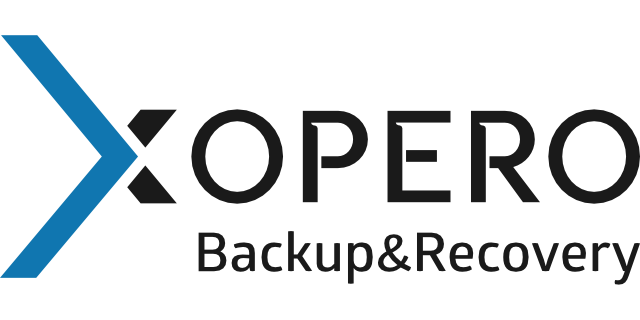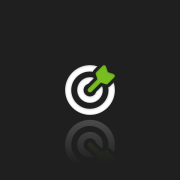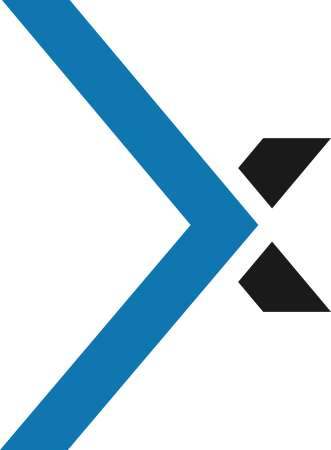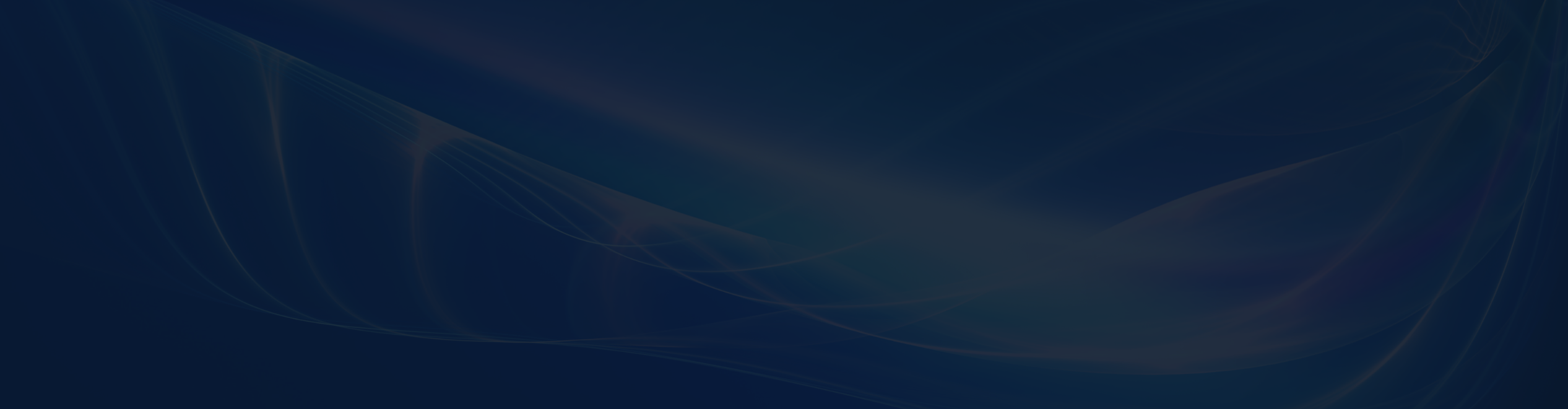
Best Practices for Efficient Microsoft Hyper-V Backup Strategy
Virtualization reduces load, optimises resource utilisation, increases process flexibility and facilitates business continuity – well, no wonder it’s gaining in popularity. The virtualisation software market share is huge, and is estimated at between around 40 and 62 billion U.S. dollars [1]. Today we will talk about Hyper-V backup best practices – for one of the leading virtualization technologies, near to VMware, Citrix etc.
Check out our Hyper-V backup best tips!
#1. Remember – do not rely on Hyper-V snapshots for data protection
No matter how tempting it might be, but Hyper-V Checkpoints cannot replace dedicated Hyper-V backup software – Checkpoints do not guarantee full, permanent and secure backups. Customers reported cases where snapshots simply ‘disappeared’ from their server… and all data with it! Even Microsoft itself don’t recommend using checkpoints on Hyper-V virtual machines that provide time-sensitive services, or when performance or the availability of storage space is critical.
Instead, use a professional tool to backup and restore your Hyper-V guest files or whole virtual machines.
#2. “Divide et impera” – literally
One Hyper-V guest for one role
The Microsoft Hyper-V virtual machine backup and recovery process can become complex when virtual machines are assigned to multiple roles. Take advantage of the virtual environments – it’s easy enough to make guests! To simplify the recovery process and ensure efficient management, assign straightforward roles to each VMs. Ideally, each virtual machine should be dedicated to a single role or application for optimal results in backup and recovery scenarios.
Hyper-V server only as host server
Moreover, the Hyper-V host server should have a single role as well. Do not install any non-Hyper-V applications or data on Hyper-V host server – they should be on another physical server or on one of the Hyper-V virtual machines (guests). Any issue affecting another role or application on the Hyper-V host has the potential to impact the guests. For instance, a routine patch to an application might necessitate a physical server reboot, leading to an outage for all Hyper-V guests (VMs) and the services they offer.
Protect Hyper-V host server
It’s also crucial to avoid storing Hyper-V guest data (VHDs) on the same volume where you’ve installed Microsoft Hyper-V Server or where the physical server’s operating system resides. For instance, if your physical server uses the C: drive, it’s best practice to allocate separate volumes for Hyper-V guests, ensuring they don’t share space with system files like the physical server’s swap file.
This segregation is essential not only for optimizing performance but also to prevent potential conflicts between system operations and guest virtual machine operations when Hyper-V host fails and you need to backup data.
#3. Make Hyper-V backup process faster and reduce the impact of virtual machines backups on infrastructure performance
In the professional Microsoft Hyper-V backup software, you will find additional features that will contribute to a faster, more efficient and invisible virtual machines backup process, which does not overload the network bandwidth.
Choose the best transport method
To prevent overloading the network bandwidth of your virtual machines the best option is to choose lan-free transport method. Hovewer this needs additional configuration, a SAN database and Xopero ONE agent used to perform backup tasks outside of the Hyper-V environment (for example, physical server), but “the ends justify the means”. Xopero ONE also has an “Automatic” transport method – in that case, backup software will automatically choose the best (fastest and most efficient) transport method for your Hyper-V virtual machine.
Incremental backups RCT
You don’t need to create full backups all the time, since it takes a long time, loads production networks and uses a significant amount of space. Thanks to the native Hyper-V Resilient Change Tracking (RCT) you can make incremental image backups – download only changed parts of the virtual machine for backup instead of the entire virtual machines. Not every backup software makes incremental backups, so pay attention to this when choosing one of the Hyper-V virtual machine backup solutions.
With Xopero ONE backup license you have a wide range of advanced backup schemes – basic, custom, Grandfather-Father-Son (GFS) and Forever Incremental backup – choose yours.
Host-level backups
Choose host-level backup software for faster and more effective Hyper-V backups – with this feature you can backup single or multiple Hyper-V virtual machines using the same backup job. Recover all disk data and configuration files directly from your Hyper-V host/server without any need to install an backup agent inside each virtual machine. This will be particularly useful if you use the previously mentioned tip about assigning individual roles to each virtual machine.
Also, by making copies of entire machines from the Host, you are able to restore data much more quickly. Definitely a great advantage!
Please remember, that physical Hyper-V host server should only be the Hyper-V host server, otherwise you can complicate host level backups.
Schedule Hyper-V backups carefully
When multiple virtual machines are backed up simultaneously on the same host, it can affect the performance. To mitigate it and minimize data protection gaps and increase backup speed, it’s crucial to make backup strategy thoughtfully. By carefully scheduling backups, you can prevent overloading a single resource and maintain optimal performance for your virtual machines. With Xopero ONE Hyper-V backups you can perform backups due to set schedules – with a month, week, days, and hours manner. It will run automatically according to your preferences. You can also define the exact time range (days and hours) when the Hyper-V backup is allowed.
Moreover, Xopero ONE has tools that will automatically ensure that the network is not overloaded, such as limiting simultaneous tasks or limiting network bandwidth.
#4. Maintain data integrity with Application-aware Hyper-V backup
Protect the entire Microsoft Hyper-V virtual machines and keep application data consistent in a copy. Xopero ONE Hyper-V backup software supports Volume Shadow Copy Service (VSS), so your Hyper-V backups will include all data, even the one from the working apps, and you will have a guarantee that your copy is complete and consistent. This ensures that critical applications like SQL and Oracle running within the Hyper-V guest are properly backed up and maintained.
Please note, that VSS service is a part of Hyper-V Integration Services and if they are not installed or enabled, a guest virtual machine will lack awareness of any backup jobs running on the host, resulting in only a crash-consistent backup. But don’t worry! In newer Windows operating systems (Windows Server 2016 and Windows 10) Hyper-V Integration Services are typically enabled by default (excluding Guest Services), so the host and guest VSS writers can collaborate to create application-aware backups.
Xopero ONE Hyper-V backup supports newer platforms – Windows Server 2016+ and Windows 10+.
#5. Microsoft Hyper-V image backup
Maintaining Hyper-V backup consistency is paramount for successful data restoration. When creating backups, it’s crucial to ensure that the data remains intact and easily recoverable. File-level backups pose a risk of data inconsistency, as changes may occur during the transfer process, potentially resulting in discrepancies between server files and backup files, or even data corruption. To mitigate this risk, Hyper-V image backup offers a solution by leveraging Hyper-V snapshots to capture all virtual machine data in a consistent state, thereby ensuring data integrity throughout the backup process.
#6. Anytime, anywhere – follow the backup 3-2-1 rule
The most well-known concept in the backup strategy is the 3-2-1 rule. What does it mean and what is hidden under these numbers? In short, this rule means “keep 3 copies on 2 types of media with 1 offsite”. But we wouldn’t be ourselves without explaining it further 😉
Firtst of all you should have 3 copies (one of them can be original one) of your Hyper-V virtual environment, what will reduce the probability of data loss in the event of failure of the original Hyper-V host (entire physical server/windows server) and simultaneous loss of the each VM backup/Hyper-V server backup. Yes, such a scenario is possible!
Let’s move on. The next number means to store Hyper-V backup on 2 types of media: for example cloud service and physical server. Two identical devices are more likely to have simultaneous failures compared to two distinct carriers operating independently.
Moreover, both backups should be in different locations – keep at least 1 backup off the office, because there are risks that can affect the entire IT infrastructure. We recommend to use cloud storage like Xopero Cloud, AWS, Wasabi, or another one from some trusted provider. With Xopero ONE backup software you can store Hyper-V VM backups locally, in S3-compatible clouds, or across multiple locations – wherever you prefer.
If you do not know why you should follow this rule, read the separate article here: “3-2-1 backup rule – how to protect your business against data loss and downtimes“.
#7. Make sure that the Hyper-V host technical specifications and disk match your Hyper-V VM backups solution
Remember, that the VM backup speed will be equal to the speed of the slowest element in the VM backup process. Backing up virtual machines entails data reading, processing, and transfer, which utilize CPU, memory, network bandwidth, and storage resources. You should adequately provision resources to ensure that the Hyper-V backup process operates smoothly and efficiently.
The choice of disks utilized can significantly influence the performance and data integrity of your Hyper-V host server, both of which are crucial factors for effective backups. Therefore, we recommend to opt for fixed virtual disks on your Hyper-V host server. Unlike pass-through disks, which introduce complexity and limitations on VM snapshots and Hyper-V backups, and dynamic and differencing disks, which impose performance and space overhead, fixed disks enable enhanced performance and data integrity. This ultimately translates to improved backup processes.
At the last one but not thr least. You will not create additional disk space for copies out of thin air, so the capacity of your disk space or another storage should be adequate to the Hyper-V backup needs. The same in the other direction – in the case of a bare metal restore, make sure that the target Hyper-V server has enough space and power to process the restored VM backup copies from the previous Hyper-V host server.
#8. How can you be sure that your copies are performing correctly?
With Xopero ONE you can practice Hyper-V backups to avoid having an unpleasant surprise later. You can establish a robust restore plan and schedule to automatically recover the most recent copy of the entire virtual environment or initiate virtual machines directly from the backup for performance testing. With Test Restore you can generate comprehensive reports accompanied by screenshots to validate Hyper-V backups instantly.
Verifying backup data not only instills confidence in the recovery process but also acts as a proactive measure to identify and address any potential issues before they impact your ability to restore critical information. Regularly performing these verification checks is a fundamental practice in maintaining the reliability and effectiveness of your backup strategy.
Summary for your Hyper-V best practices
In this comprehensive guide, we’ve discussed best practices for creating an efficient Microsoft Hyper-V backup strategy. From understanding the importance of avoiding reliance on Hyper-V snapshots to optimizing backup processes with host-level backup and incremental backup, we covered key considerations. Now you know how to maintain data integrity, adhere to the 3-2-1 backup rule, and ensure optimal performance for your Hyper-V backups. With insights on selecting the right Hyper-V backup software and leveraging advanced features like application-aware backups, you’re now equipped with the knowledge to protect your Hyper-V virtual infrastructure effectively.
As we have already mentioned, only the best professional VM Hyper-V backup solutions have the features listed above, for example Xopero ONE Hyper-V. Using free tools like online backup will not give satisfactory results and may even harm your IT infrastructure….
If you don’t have a Hyper-V backup tool yet, you have 14 days to try our Xopero ONE Hyper-V backup software. And if you already have… also give it a try and discover that we weren’t kidding about the best Hyper-V Backup solution 😉