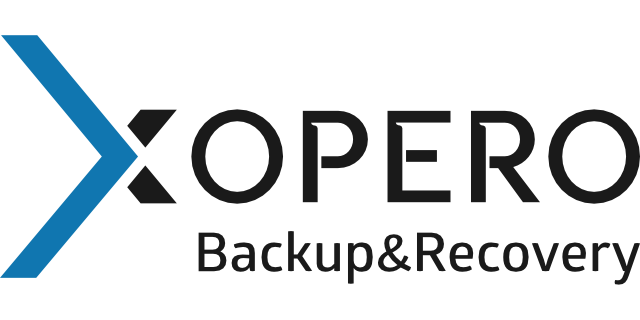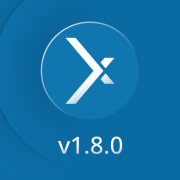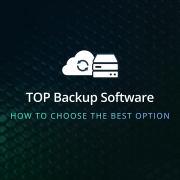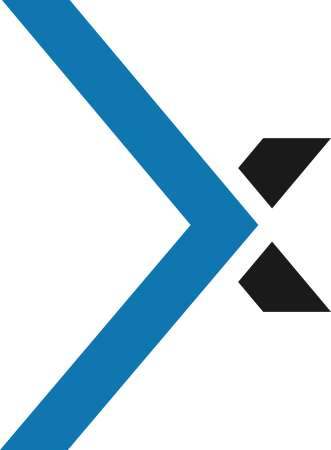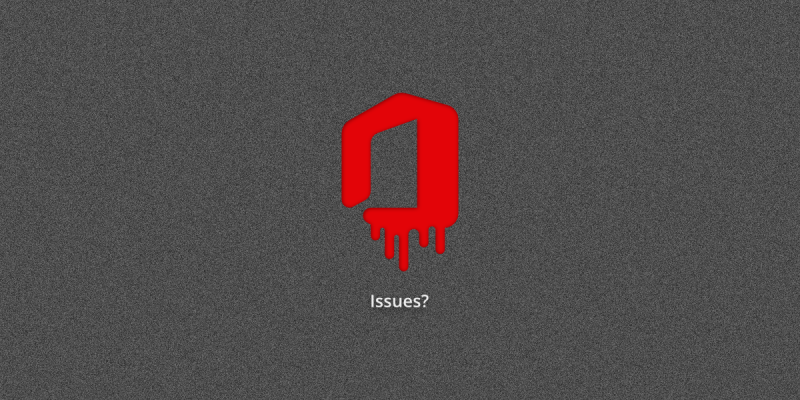
Office 365 Troubleshooting Issues: Common Problems and How to Solve Them
Microsoft Office 365 is currently the most popular suite for productivity applications – thus it is important to mention the most common Office 365 issues. Microsoft 365 offers the most reliable solutions for improving team productivity, storage, and communication. But it doesn’t mean it’s impossible for some Office 365 issues to occur. The important thing here to remember is that not all problems are caused by bugs or inappropriate coding on the vendor site. The more probable option is that the Office 365 issue occurs, and can be fixed on the client-side.
Issues can also arise from incorrect account permissions, which can affect access to various Office 365 features.
In this article I will walk you through some of the most common Office 365 issues, and how you can fix them.
Common Office 365 issues
Office 365 issues: # 1 – Login issues
When you try to log into your Office 365 account, you might encounter a sign-in problem. It usually occurs when you typed in the wrong login credentials and so displays the error message:
“We are unable to recognize this user ID or password”
There is a chance you entered the wrong username or password. Check if CAPSLOCK is turned on, and check the spelling of the password you try to enter. As passwords are sensitive to small changes, you shouldn’t copy your passwords from anywhere (like textfiles, skype’s conversations), instead try to enter it manually.
Another possible cause is that your administrator has changed your password, without informing you about that. You should ask him to provide you with credentials that will enable you to sign in.
How can you fix that problem using the Microsoft Account Recovery Form?
If you tried to enter your credentials, and it failed, even when you checked if every letter of it is correct. Don’t lose hope, you can still regain access to your account. You can try to reset your password.
- If you are using a work or school account, go to: https://passwordreset.microsoftonline.com.
- If you are using personal Microsoft account, go to: https://account.live.com/ResetPassword.aspx
- If you are an Office 365 administrator, you can change your password by yourself, if you set up an alternate email account, or phone number
- Or if your organization have multiple Office 365 admins, you can ask them to reset your password
Important thing to remember is that you will be able to change your password by yourself if the administrator in your organization allows users to change their passwords. If not, the password reset page provides you with a possibility to contact your administrator.
Good practice to avoid having Office 365 issues with signing in, is to have a recovery email. Recovery email is set during configuration of Office 365.
If you try to enter the wrong password too many times, and you didn’t set up a recovery email you can lock access to your account. If that happens you have to verify that this account belongs to you before you can change password, and to do that you need to fill out the Microsoft account recovery form.
When you fill out that form, there are few things you can do to improve your chances of recovery of that account.
- Try to use the computer, and IP address you usually use to login to Office 365 account
- Answer as many questions as possible, it is better to be close than to not answer at all
- Define new email address to contact
- Enter CAPTCHA code
In order for the recovery process to be available is the two-factor authentication disabled. If it’s enabled ask your administrator to turn it off.
Office 365 issues: #2 – Sync problems in Outlook
When you encounter Office 365 issues with Outlook online, this app turns out almost completely useless. So it’s important to know how to resolve eventual problems. There are few things that can happen to Outlook on the client side.
There can be an issue that you cannot send or receive any emails. In that case you should check your connection to the email server. Check connection settings of Outlook. Check POP3 and SMTP settings for connecting to Microsoft mail servers. And if IMAP is used, check its settings.
Another fix that can work is simply to remove the synced account from Outlook, and add it again.
Office 365 issues: #3 – Sync Problems in Office apps
When you open the main productivity apps like Word, and Excel, on the main page you should be able to see all files you opened recently. When that didn’t happen, know that something went wrong.
Synchronization Office 365 issues mostly happen to Office Mobile apps. When you want to continue the work you did on the desktop, and the file is available there. Immediate solution is a cliche – turn it off and on again. Yet if this didn’t work it means that the same file you worked on another device didn’t make it to OneDrive as it should. It is a sign that this other device isn’t connected to the OneDrive correctly, or a simpler problem, isn’t connected to the internet. When it’s a problem with an internet connection, check your wi-fi or ethernet connection, and contact the internet provided if required.
When you are not connected to OneDrive correctly you need to check if you have the latest version of OneDrive installed on your computer, check internet connection, and make sure that the files you want to include, don’t exceed OneDrive limits. There also is a workaround you can do. You can add files to OneDrive directly through the website. All you need to do is log in to your OneDrive account on the web browser, and drag the files you want to the documents folder.
Office 365 issues: #4 – Microsoft Issues in Safari web browser
While working with Office 365 on Mac, there can occur some problems. Usually those are caused by a feature included in Safari web browser called Intelligent Tracking Prevention (ITP). To resolve that Office 365 issue you need to:
- Open Safari and go to Preferences -> Privacy
- Deselect the Prevent cross-site tracking option
- Move to teams.microsoft.com
Office 365 issues: #5 – Update Issues
Keeping your Microsoft products up to date is probably the most safe way of having problem-free work experience. Office 365 updates provide your organization with better security measures, malware protection, bug fixes. These updates also try to resolve all known Office 365 issues. So if those updates aren’t installed automatically there is something wrong. The first thing you should do is check if your Office 365 is up to date. To do that, you need to open one of Office 365 apps, a go to File -> Account -> Update Options -> Update Now. If the updates weren’t installed, you’ll need to install them by yourself.
Below I will list a few things that can cause update problems in Office 365.
The simplest one is a problem with a connection to the Internet, or a firewall blocking network connections. There is a possibility that the current version of Office 365 isn’t compatible with your operating system, as the newest updates to Office 365 are only compatible with Windows 10, as Microsoft shifted support from Windows 7 and Windows 8.
Tools that can help you fix Office 365 issues
As Microsoft tries to provide every tool that your organization may need, it also gives you tools to deal with the most common Office 365 issues and other problems that can happen to their software. Let’s talk a little bit about a few of them.
Office 365 Support and Recovery Assistant
This tool is a standalone application, you can install on your computer. It runs multiple tests in terms of configuring and solving any potential problem. It can solve many Office 365 issues by itself. When it can’t do that, the program will advise you on how to deal with it, providing links containing instructions.
Office 365 Service Health
Office 365 Service Health is an online tool, available for organizations, accessible only by administrators, in Office 365 Admin Center. There you can see possible Office 365 issues, and advice on how you can resolve them.
The Remote Connectivity Analyzer
As the name of this tool suggests, Remote Connectivity Analyzer can identify Office 365 issues with connectivity. Those issues can be a cause for a lot of Office 365 problems. From Outlook desynchronisation to problems with OneDrive connection. The tool can help you detect issues by running tests for many features.
Office 365 Repair Tool
When you think of a multitool for Office 365 issues, you should think about the Office 365 repair tool. It’s a go to solution for most problems with on-premise Office 365 apps. It’s capable of repairing almost any issue that can occur when using Office 365 applications. To do so go to the Control Panel -> Programs and Features. Select Office 365 and click repair. You will be given a choice between quick repair, and online repair. Even though online repair might take a little longer time to work, it offers more excessive problem solving functionality.
Microsoft Support
Of course we can’t forget about people at Microsoft, always ready to help you resolve any Office 365 issues that you have to deal with. In addition, here is Microsoft’s guide to help you resolve issues with its applications:
https://docs.microsoft.com/en-us/office365/troubleshoot/
Conclusion on Office 365 issues
When we are working with third-party software we might encounter some problems – it’s obvious and normal. Office 365 is currently the most popular SaaS (Software-as-a-Service) platform for productivity but even with its scale some Office 365 issues might occur. Those mentioned in this article are only the tip of the iceberg and related to software itself. The serious problem occurs when we talk about any external threats like malware or ransomware that are not so easy to prevent and mitigate. To make sure your Office 365 data is accessible and recoverable in every, even the most dangerous situation, make sure you have a proper, secure and proven third-party Microsoft 365 backup. Xopero ONE Backup and Recovery for Microsoft 365 ensures you with data protection, security, and business continuity.