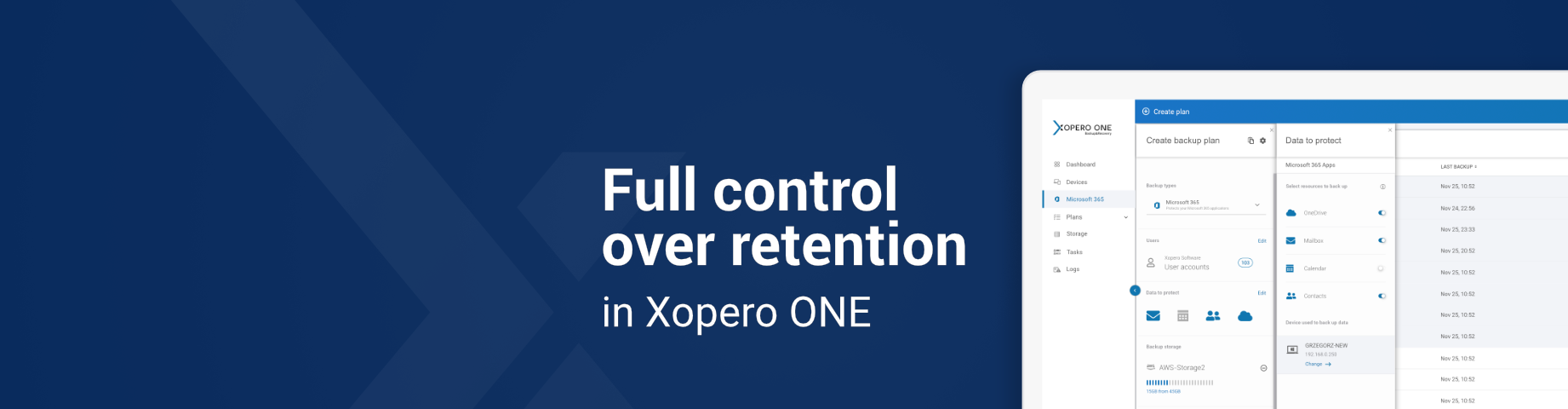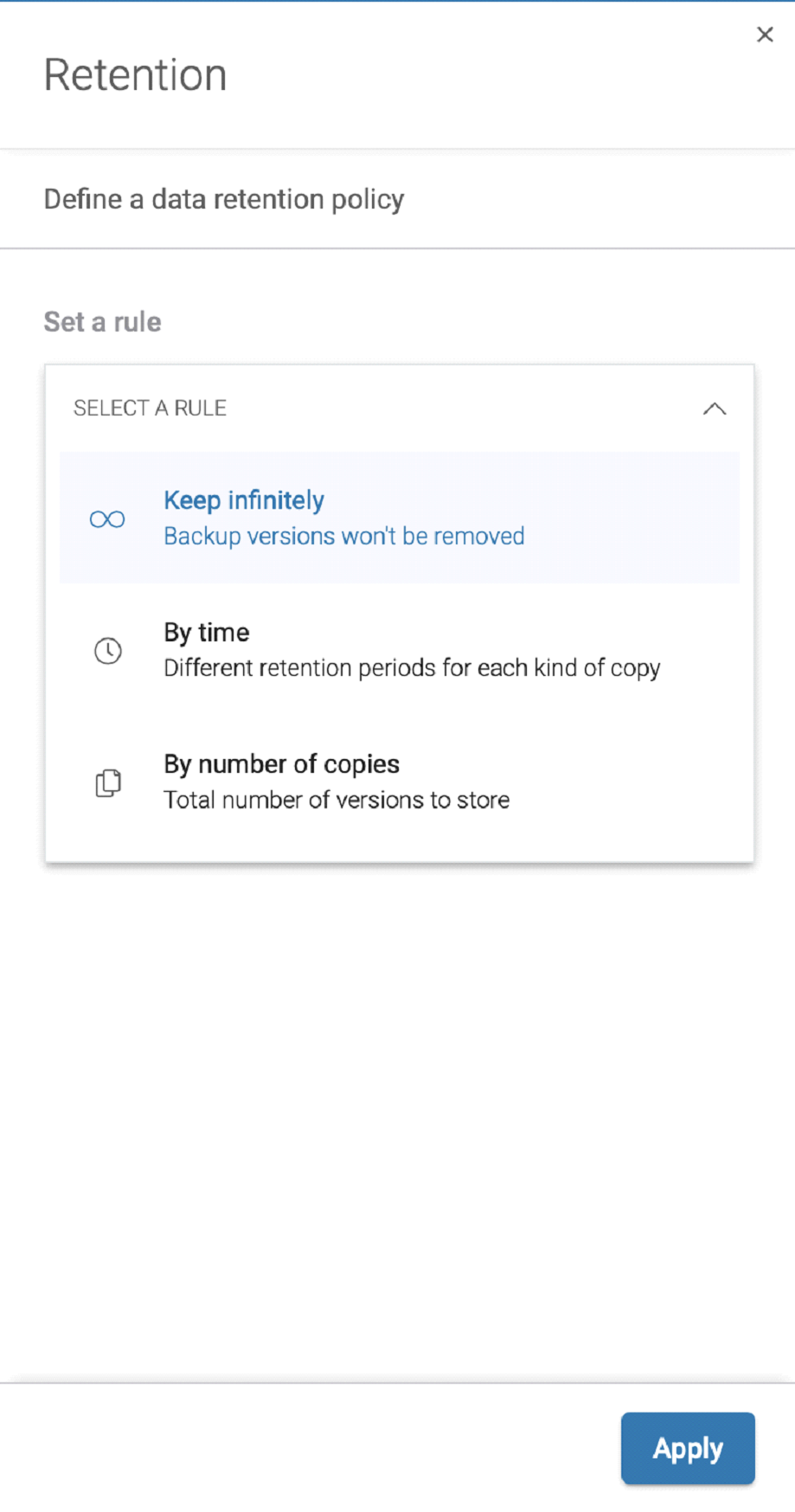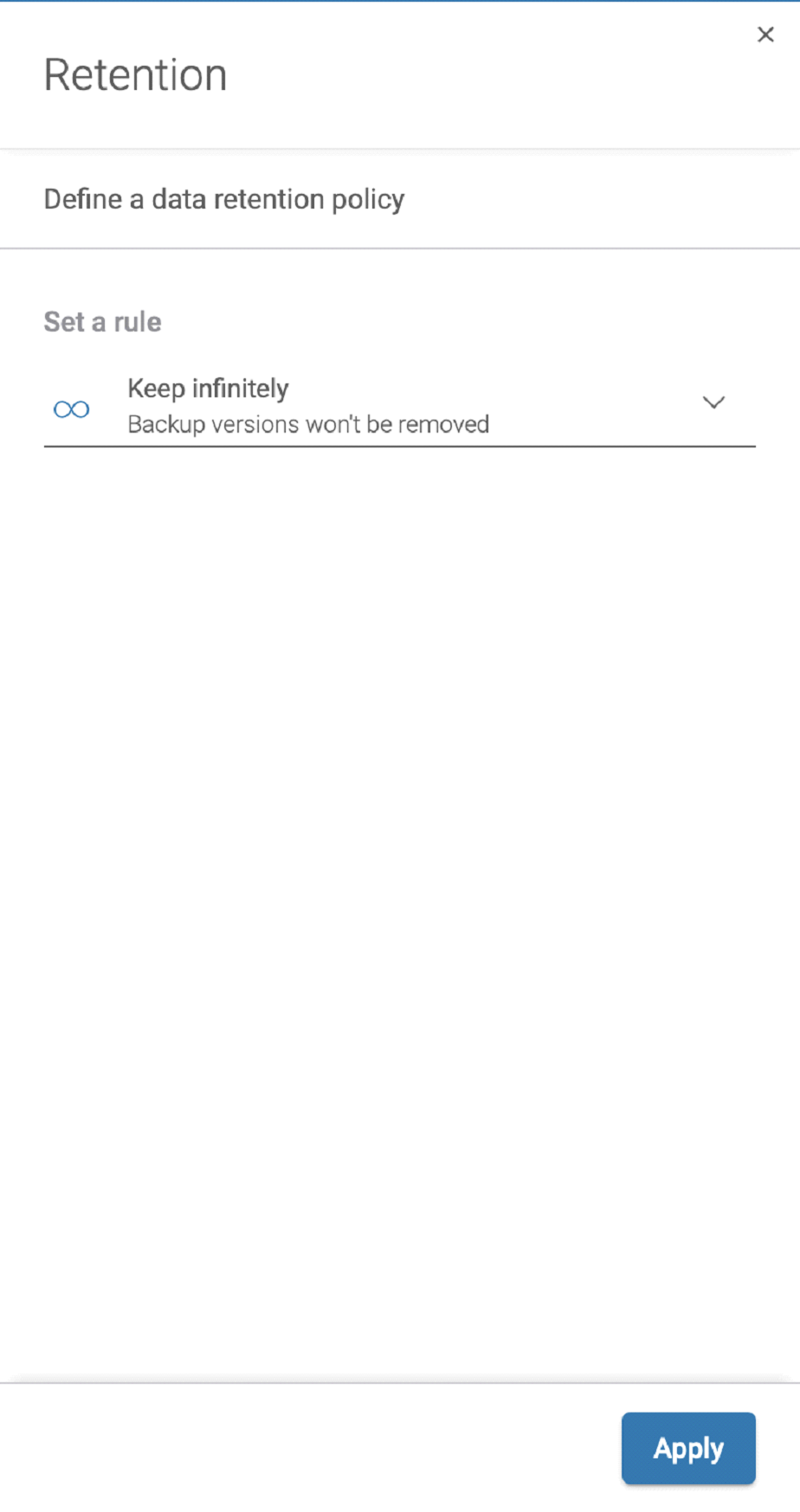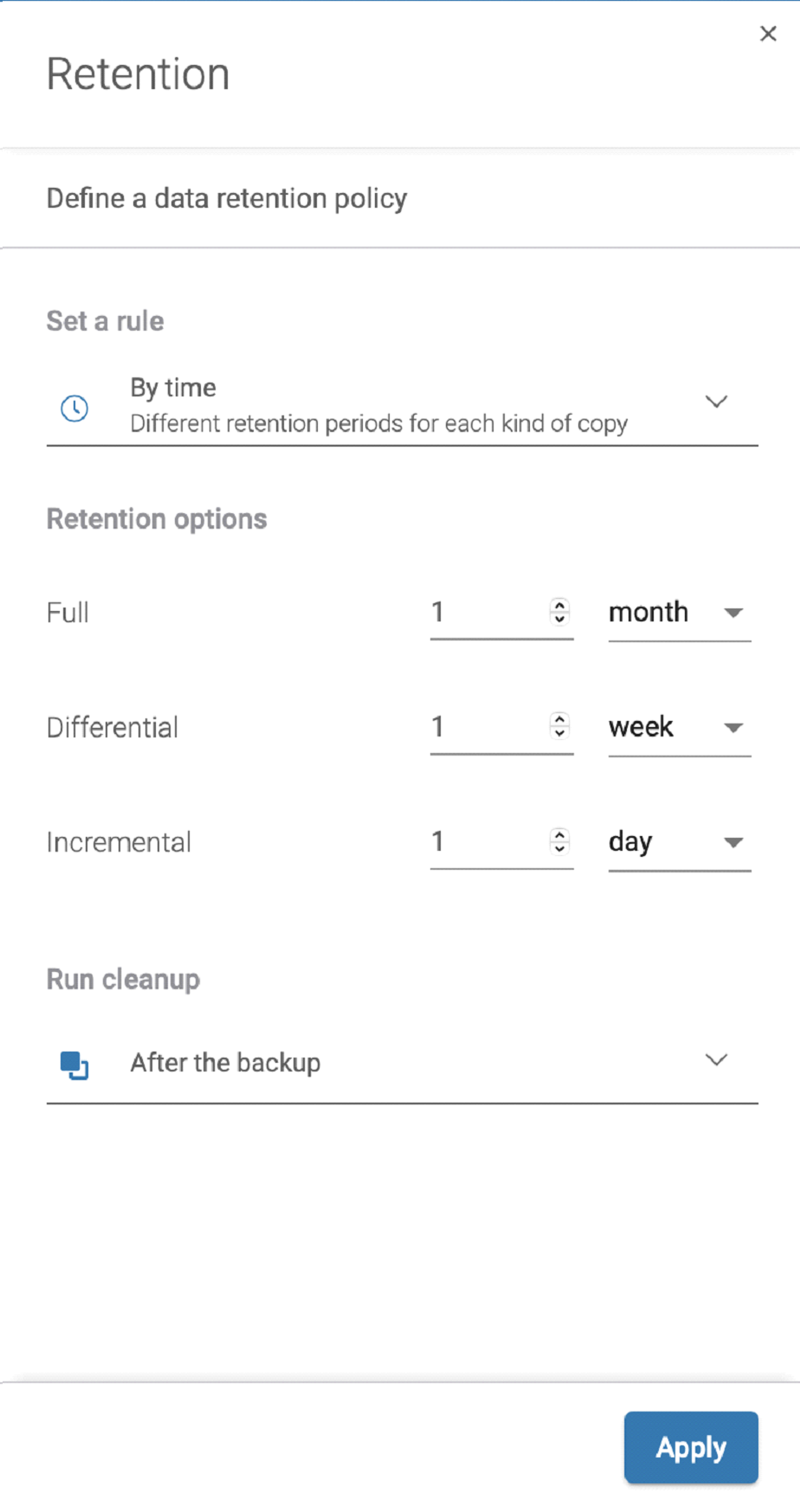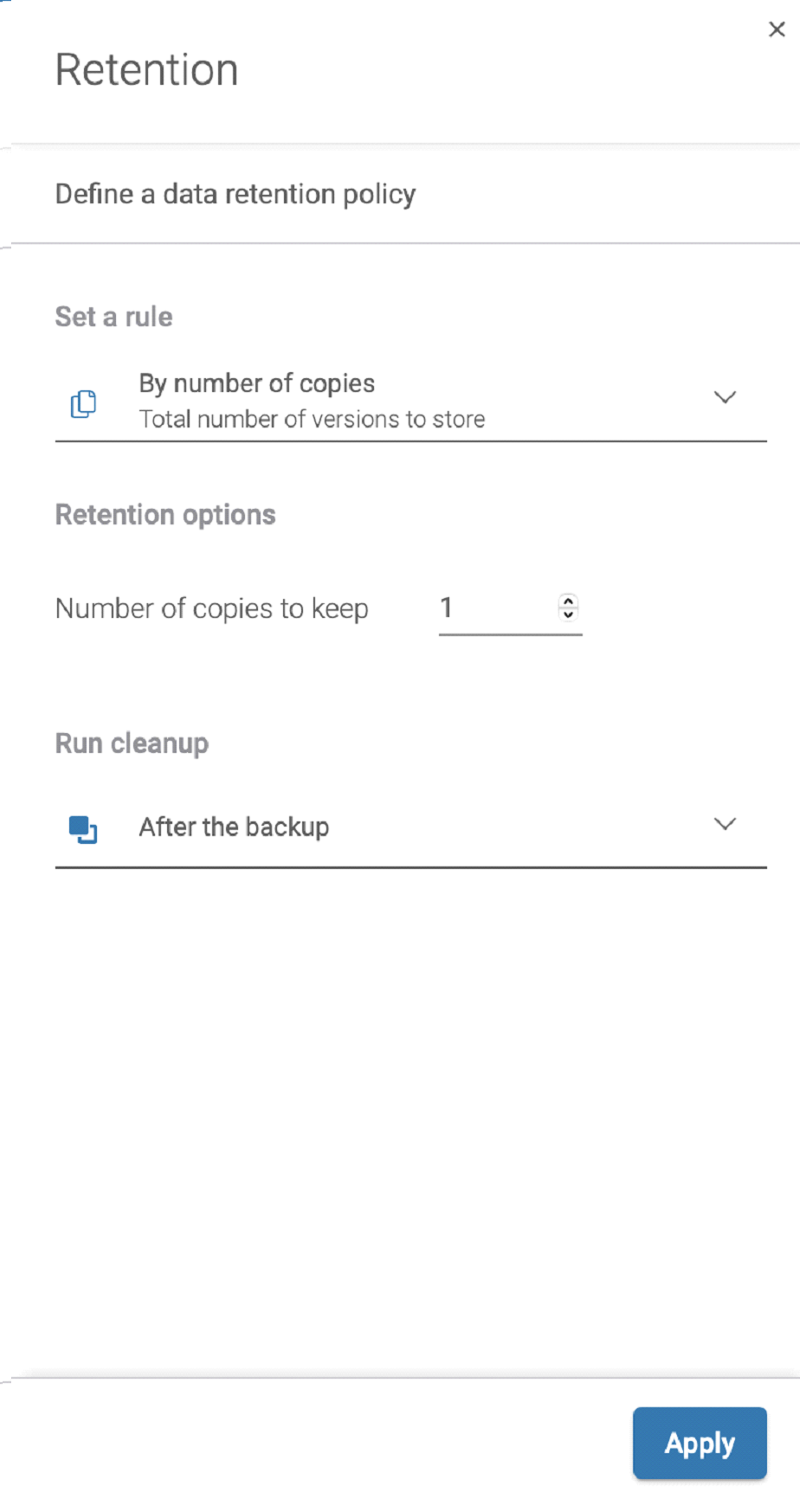What is data retention and why is it important for your company to know retention policies in Microsoft (formerly Office 365)? Office 365 retention policy is a set of policies about which data should be stored and for how long. Probably every company has its own rules here and if not – it should. There’s also a chance that your company has to meet specific legal requirements for Office 365 retention policy and formal documentation, and a Microsoft 365 default retention policy probably won’t meet that regulatory compliance.
When it comes to retention policies in Microsoft 365 (Office 365) you will find out shortly that they probably aren’t sufficient enough. In this article, we will talk about managing retention policies in Microsoft 365 and how you can control long-term data retention in Xopero One.
Retention policies in Office 365 and related problems
Office 365 suite offers some ways to retain your data, but as we mentioned earlier those ways are not sufficient for most needs. To set up retention in Microsoft 365 you would need to set up Office 365 retention policies.
If you want to learn more about retention policy settings in Microsoft 365 – check our article about setting up Microsoft Office 365 backup policies
Yet data retention policies are the main part of Microsoft 365 backup policies, don’t mistake it for the proper backup that we strongly advise you to include when you are thinking about protecting your Office 365 sensitive data. Each one of the Microsoft 365 apps has its own retention limitations and specified period policies. Let’s take a look over a few of them.
Exchange Online has a default 30-day retention period when it comes to deleted user mailboxes. When it comes to deleted items they can be recovered for up to 14 days, but this period can be manually increased up to 30 days.
In SharePoint Online by default, data is retained for 14 days. recoverable items folder is kept in the recycle bin for 93 days – after that time all the data are permanently deletion and we call it hard deletion.
And for OneDrive for Business, the default retention period is 30 days.
This is how default retention policies in Microsoft 365 most popular applications work, but there is a way provided by Microsoft to extend the retention period drastically. In Microsoft Compliance Center you can set up retention tags for specific apps. You can set up those retention tags to delete items after a set period of time. There is an option to keep the files indefinitely, but it doesn’t make them easy to recover in case of a disaster or data loss.
Now stop and consider – is such Microsoft 365 retention policy enough for your data loss prevention, internal policies, or industry regulations? Or do you rather need some new retention policy?
Retention labels & policies
Retention Labels are another feature next to retention in Microsoft 365 that allows organizations to apply rules to their content to help manage retained data storage and deletion. With retention labels, organizations can configure rules to automatically delete or archive content based on criteria such as age, content type, or other attributes.
Retention label settings can be applied to different types of content in Microsoft 365, including emails, documents, and other file types. When a retention label is applied to a piece of content, it specifies how long that content should be kept and what should happen to it after that period. To assign your retention settings to content, use retention policies and retention labels with label policies. You can use just one of these methods, or combine them.
But there are some limitations. When you use Microsoft 365 retention policy and retention label policies to automatically retain or delete data, there are some maximum numbers to be remembered – only 1,000 retention labels are supported per tenant.
So to make sure your data is secure for as long as you need, you need to be equipped with a proper tool, and such a tool is a proper Microsoft 365 backup with Xopero One.
Long-term retention in Xopero One
Now let’s see how retention in Xopero ONE prevents data loss and permanent deletion. With Xopero One you will be able to fully control how you create backups of your Microsoft 365 organization. Here we will focus on how you can control retention settings for your Microsoft 365 backup.
When you are creating a backup plan for your Microsoft 365 (Office 365) you are able to set a rule defining how you want to retain your copies. You have 3 options:
- To keep the copies indefinitely
- To keep the copies by the time
- To keep the copies by the number of copies
Multiple retention settings in Xopero One
The first option is to keep the files indefinitely. That way you don’t have to worry that you will be missing any copy. You will have access to the copies from months or even years ago, but the problem with that solution is that you would require a lot of storage capacity to store all that copies.
The second option is to keep the copies by time. You can set up for how long you want to retain certain types of copies (full, incremental, and differential copies). You can separately choose for how long you want to retain full copies, incremental copies, and differential copies. This way you can save on storage space, for example, keeping full copies for longer periods but keeping differential and incremental ones for a month (until the next full copy).
The last option to set up retention in Xopero One is to keep the copies by the number of copies created. This one is straightforward. You can set up how many copies you want to retain. It can be 10 copies, but it also can be 1000 copies. Please note that in this case you also should consider.
Grandfather – Father – Son Backup Scheme (GFS)
Together with retention, we must discuss backup rotation schemes – those two concepts are strictly related. Xopero ONE offers two backup rotation schemes – basic FIFO (First-in-First-out) scheme and Grandfather-Father-Son backup scheme (GFS). Let’s take a look at the second one. The GFS backup scheme allows you to manage copies over a long period of time while requiring minimal space in storage and enabling fast recovery.
The GFS scheme connects multiple backup types of cycles (full copies, incremental copies, and differential copies) and rotates them in different time intervals to enable fast recovery and save storage costs and space.
The Grandfather copy – a full one – is created once a month, the Father copy – a differential one – is created once a week, and the Son copies – an incremental one – is created once a day. To fully restore all the files the maximum number of copies needed is 8: the last full copy, the last incremental, and 6 differential ones.
Conclusion
Xopero ONE backup solution offers full and easy control over the retention of your Microsoft 365 data, in opposition to Microsoft’s ways of retaining your data, where you have little to no control over the retention policy. Xopero ONE for Microsoft 365 provides the opportunity to protect the most important and sensitive data in your applications in one or more locations. Gives instant access to all data from Exchange, OneDrive, Microsoft Teams, entire mailbox, messages, contacts, and calendars (even deleted items) with the unlimited retention period possible.
Also, there are two important assumptions about versioning – Xopero ONE never deletes the last version and always makes sure not to disturb the continuity of the version chains.